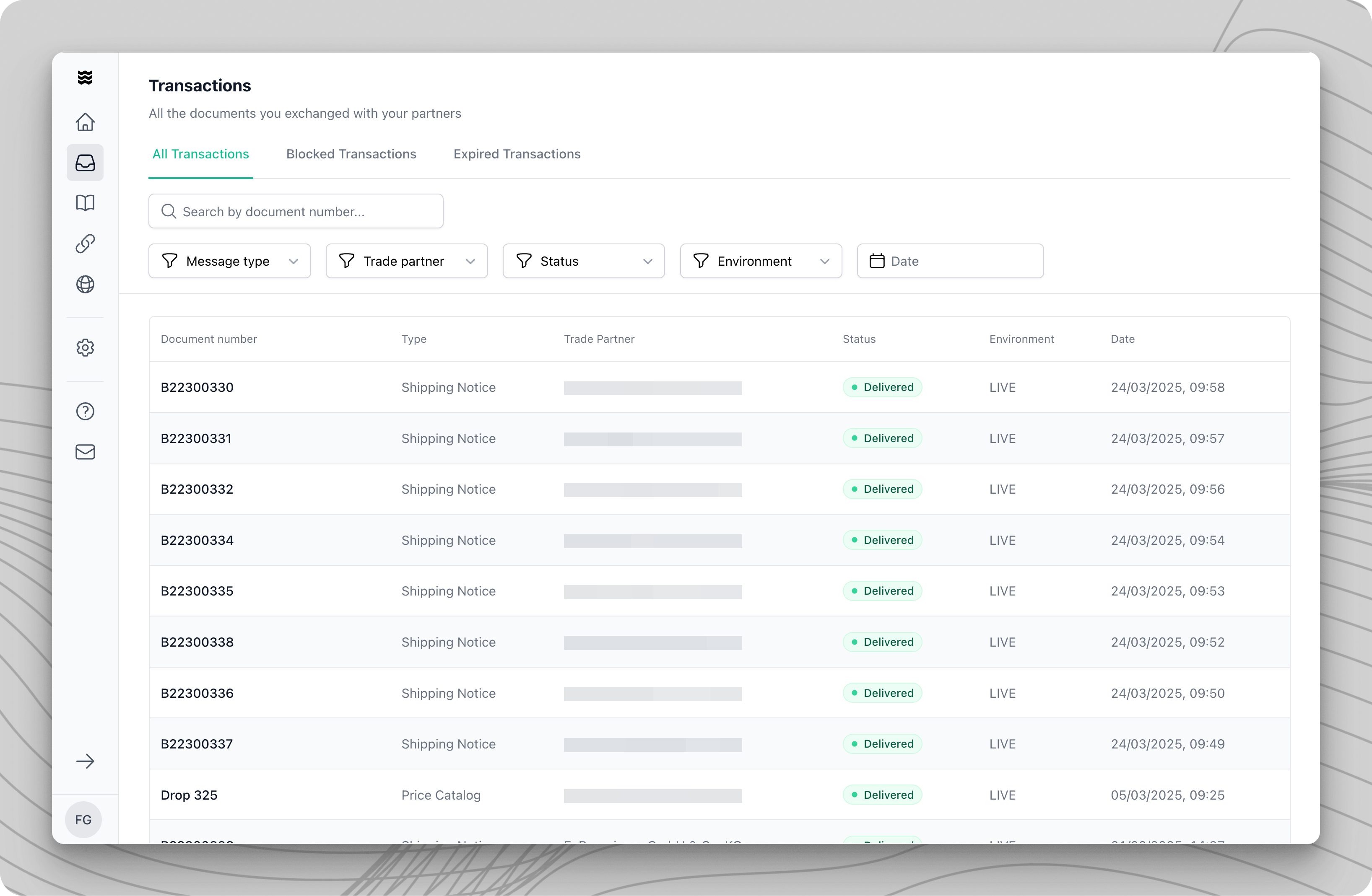
Accessing the Transaction Overview
1
Open Navigation
Click on “Transactions” in the sidebar to open the transaction overview.
2
Select View
Choose between “All Transactions,” “Blocked Transactions,” or “Expired Transactions.”
All Transactions
In the “All Transactions” view, you have access to all historical and current transactions. The overview offers extensive filtering options:- Message Type: Filter by Order, Order Confirmation, Shipping Notices, Invoice, or Price Catalog
- Trading Partner: Narrow down by specific business partners
- Status: View by Delivered, In Progress, or Discarded
- Transaction Type: Distinguish between Live and Test transactions
- Date: Time-based filtering of transactions
- Document Number: Search for specific documents
Searching by document number allows you to quickly find specific transactions without scrolling through the entire list.
Transaction Detail View
The detail view provides all key information about a specific transaction. It is divided into different sections:Main Sections
- Transaction Information
- Document type
- Transaction Status
- Key transaction data
- Party Identifications
- Details about the sender and recipient
- System identifiers
- Addresses and contact information
- Items
- Product details
- Total amounts
- Taxes
- Discounts and surcharges
Transaction Sidebar
The sidebar provides additional context information and can be hidden if needed:- Trading Partner Information
- Name and details of the connected trading partner
- Direct link to the partner profile
- Linked Transactions
- Overview of all related documents
- From order to invoice
- Current transaction highlighted in green
- Document Summary
- Key figures at a glance
- Total amounts and status
Document-Type-Specific Information
Document-Type-Specific Information
Depending on the type of transaction, additional sections are displayed:
- Shipping Notices: “Transport Units” section
- Invoices: “Global Discounts and Fees” section
For information on handling blocked or expired transactions, please refer to this guide.
Transaction Status
Each transaction in Procuros can be in one of the following statuses:In Progress
A transaction is in this status when:- It is being processed by Procuros (this usually takes only a few seconds)
- The recipient has not yet retrieved the message (typical for API usage with scheduled retrieval intervals)
Delivered
A transaction receives this status once:- The message has been successfully delivered to the recipient
Blocked
A transaction is blocked if, for example:- Master data errors prevent processing
- Required parameters are missing
- Incorrect calculations exist
- There is a temporary connection issue
Discarded
A transaction receives this status when:- It has been manually discarded by the user in the portal (e.g. after manual processing)
- No further processing in Procuros is possible
For discarded transactions, the reason specified by the user for discarding will be displayed.