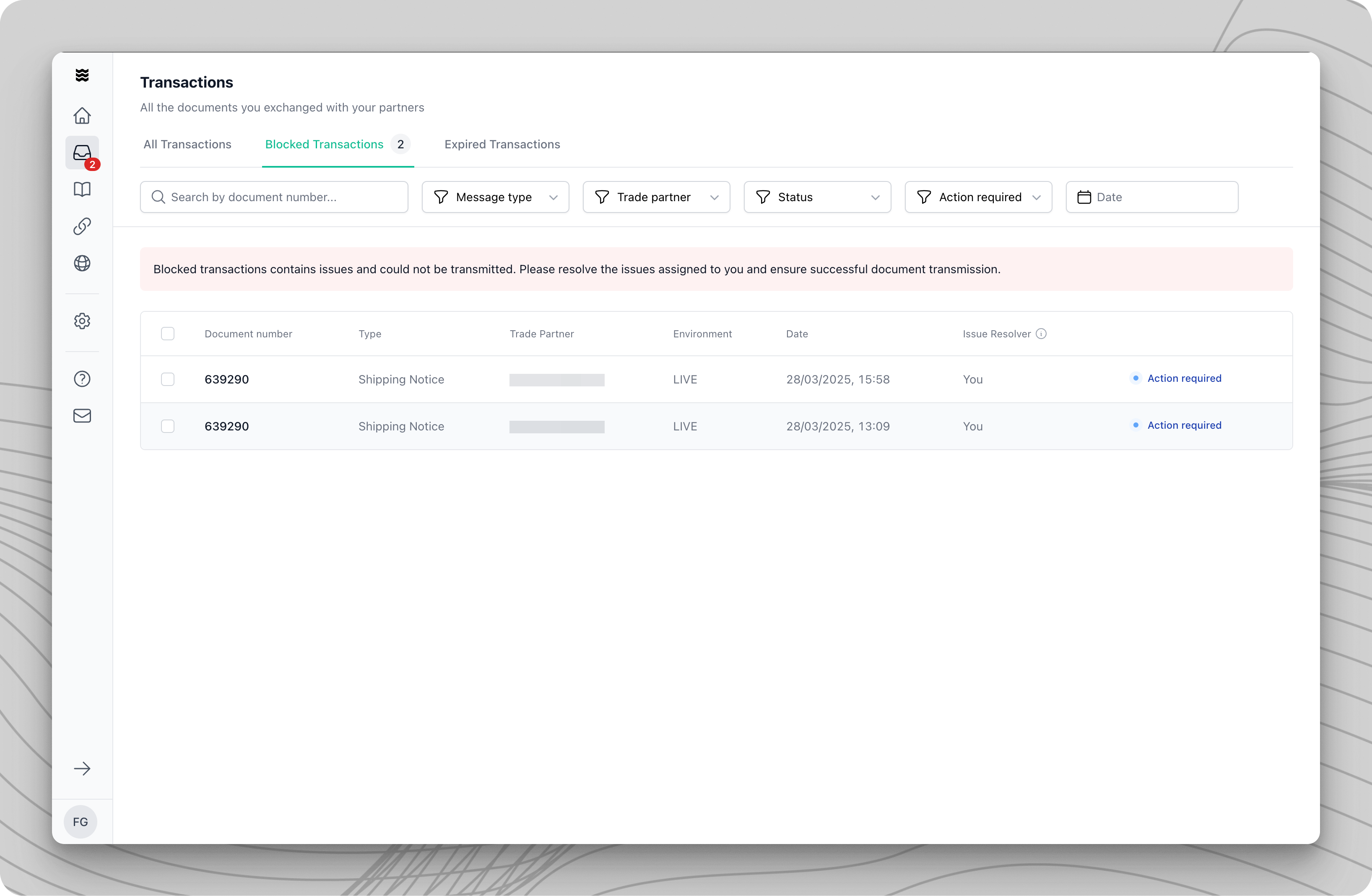
Accessing Blocked Transactions
1
Open Main Navigation
Click on “Transactions” in the left sidebar.
2
Select Tab
Choose the “Blocked Transactions” tab in the top navigation bar.
If there are active blocked transactions, a red banner will appear on the dashboard. Click the “View” button to go directly to the overview.
Error notifications
If a transaction is blocked, all responsible users will receive an error notification via email. You can add additional users in the Portal settings anytime.Notification batching
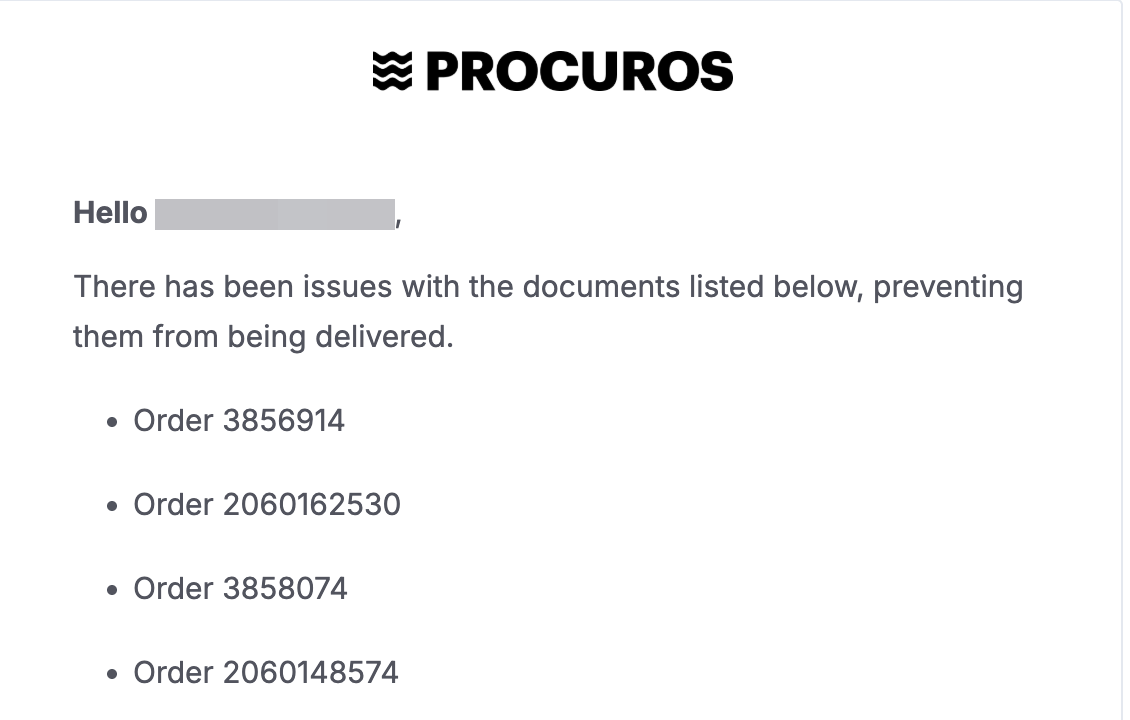
The Issue Resolver
The issue resolver is the person or organization responsible for fixing a specific problem. There are three types of issue resolvers:- You: Issues requiring your direct action, such as data corrections or system errors on your side.
- Your Trading Partner: Issues that your partner must resolve, such as missing information or system problems on their side.
- Procuros: Technical issues that require system updates or manual intervention from our support team.
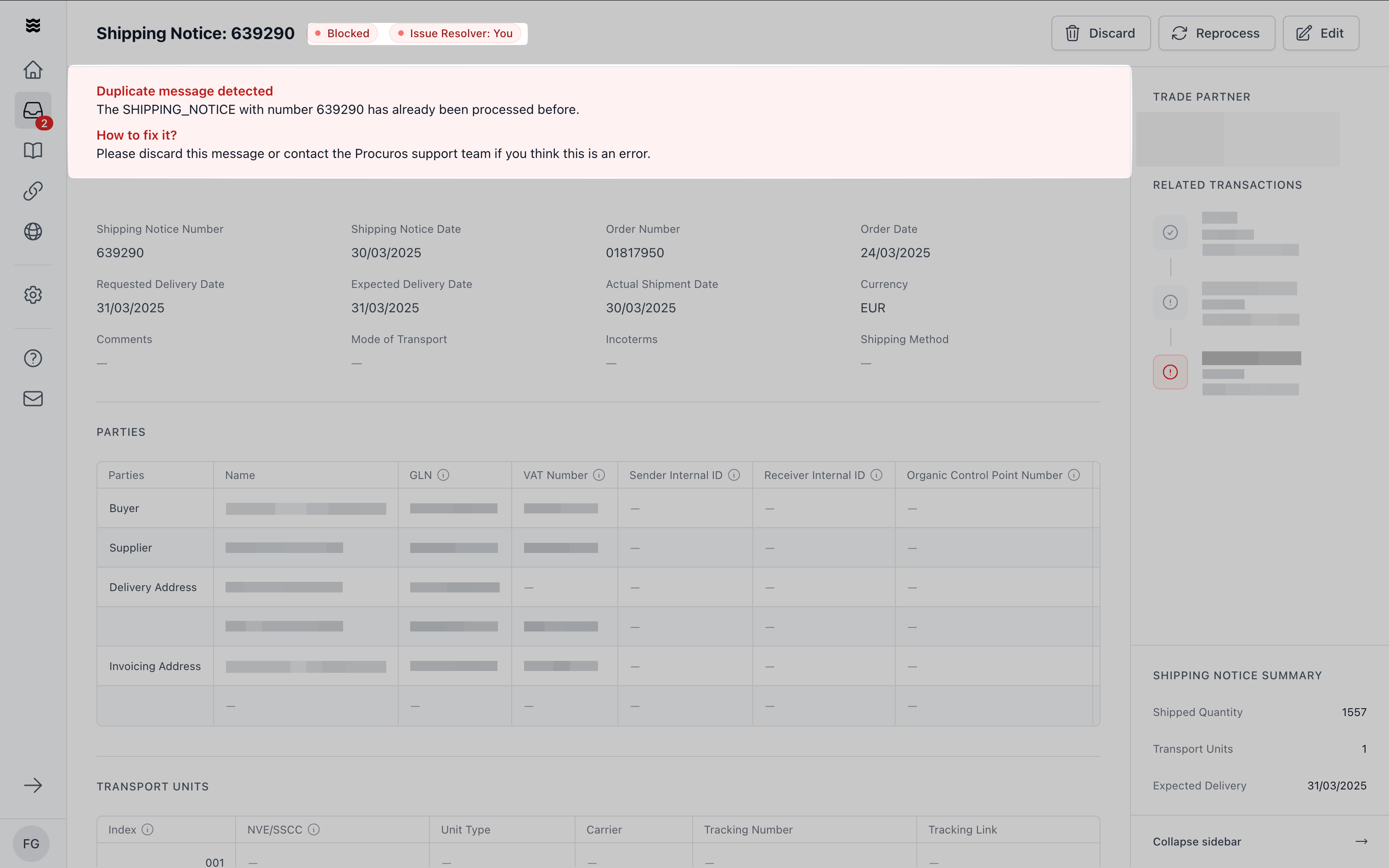
Expired Transactions
Transactions that remain blocked for more than 60 days are automatically moved to the “Expired Transactions” tab. This ensures a clear view of current issues and prevents the main overview from becoming cluttered. Expired transactions remain fully editable and are handled in the same way as blocked transactions.1
Open Navigation
Click on “Transactions” in the sidebar.
2
Select Tab
Choose “Expired Transactions.”
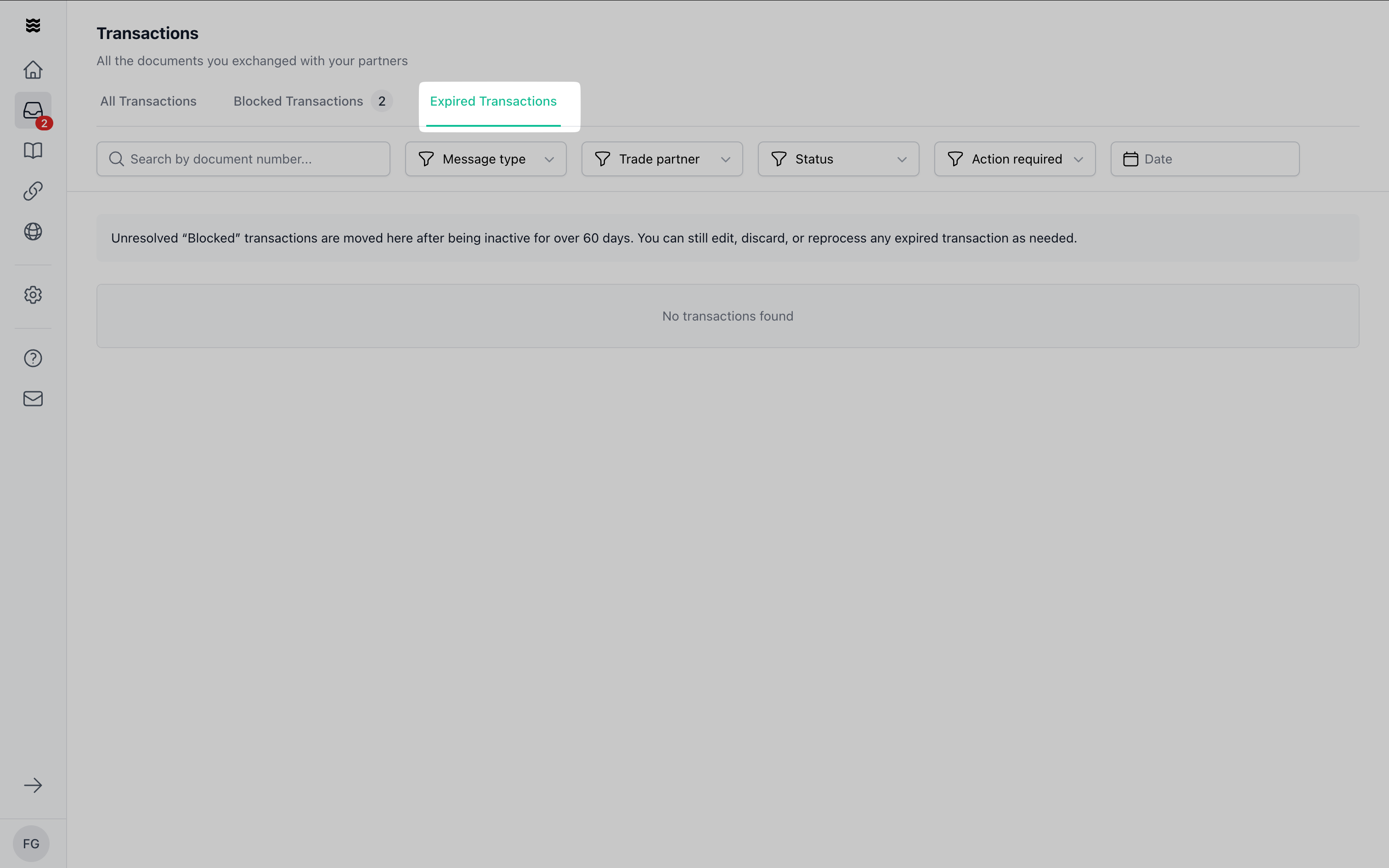
Common Causes of Blockages
Data-Related Issues
These issues pertain to the content of the transaction and include:- Missing or Incomplete Information:
- Missing order numbers
- Missing product codes
- Missing quantities or delivery dates
- Incomplete mandatory fields
- Invalid Data:
- Data that does not meet format requirements
- Violation of specific field rules
- Invoice numbers outside the allowed pattern
- Delivery quantities exceeding ordered amounts
System-Related Issues
These issues arise due to misconfigurations:- Incorrect or missing master data
- Incorrect partner identifications
- Faulty system settings
For system-related issues, please follow the displayed instructions carefully. Some issues can be resolved directly in Procuros, while others require adjustments in your system.
Procuros-Related Issues
In some cases, technical issues may arise that require support from the Procuros team. No action is needed on your part—our team will resolve the issue as quickly as possible.Problem Resolution
1
Check Responsibility
Identify the issue resolver (You, Trading Partner, or Procuros).
2
Determine the Issue Type
Check whether the issue needs to be resolved directly in Procuros or in your system.
3
Make Corrections
For issues within Procuros:
- Click “Fix Issues.”
- Make the necessary changes.
- Resend the document.
- Apply the required changes in your system.
- Click “Retrigger Document.”
4
Verify Status
Track the status of the transaction after making corrections.