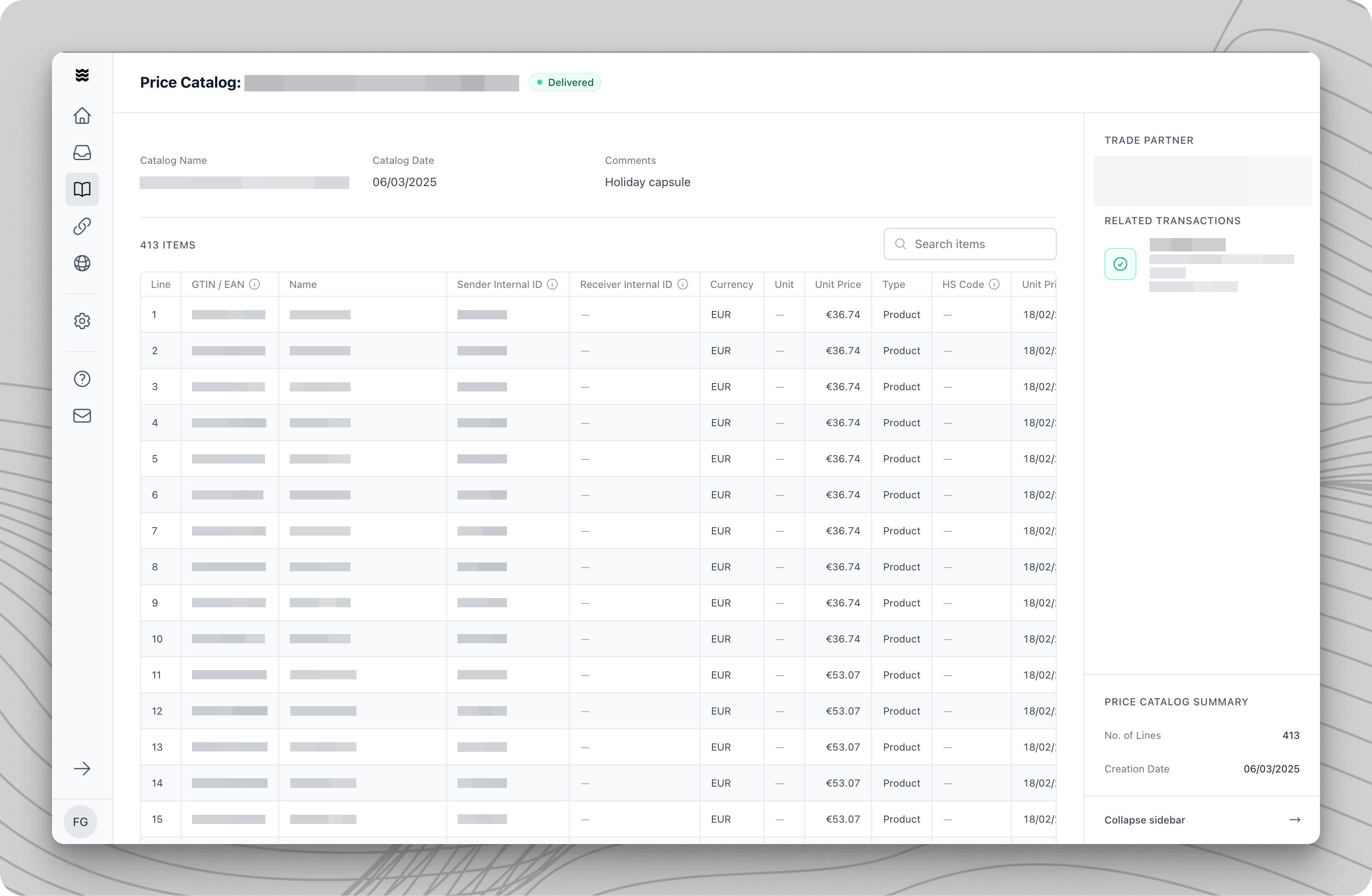
Create Price Catalog via the Portal
Create Price Catalog via the Portal
- Open the Price Catalogs menu
- In the side bar, click “Price Catalogs”.
- Choose your trading partner
- Select your trade partner for whom you want to submit a price catalog.
- Click on “Create Price Catalog”
- Start the submission process by clicking on “Create Price Catalog”.
Add Items to the Price Catalog
Add Items to the Price Catalog
- Download your partner’s template
- Open the file in Microsoft Excel or in the spreadsheets editor of your choice. Do not use your own Excel or spreadsheets since it will be blocked by the system.
- Add in your data
- Fill out the template by adding all required product and pricing information. You can just copy / paste whatever is available from other sheets you might already have. For further explanations, go to the section below.
- Upload completed template
- Once finalized, save the file to your computer and upload the filled out version to Procuros.
Note: The system will ignore any additional columns not present in the original template.
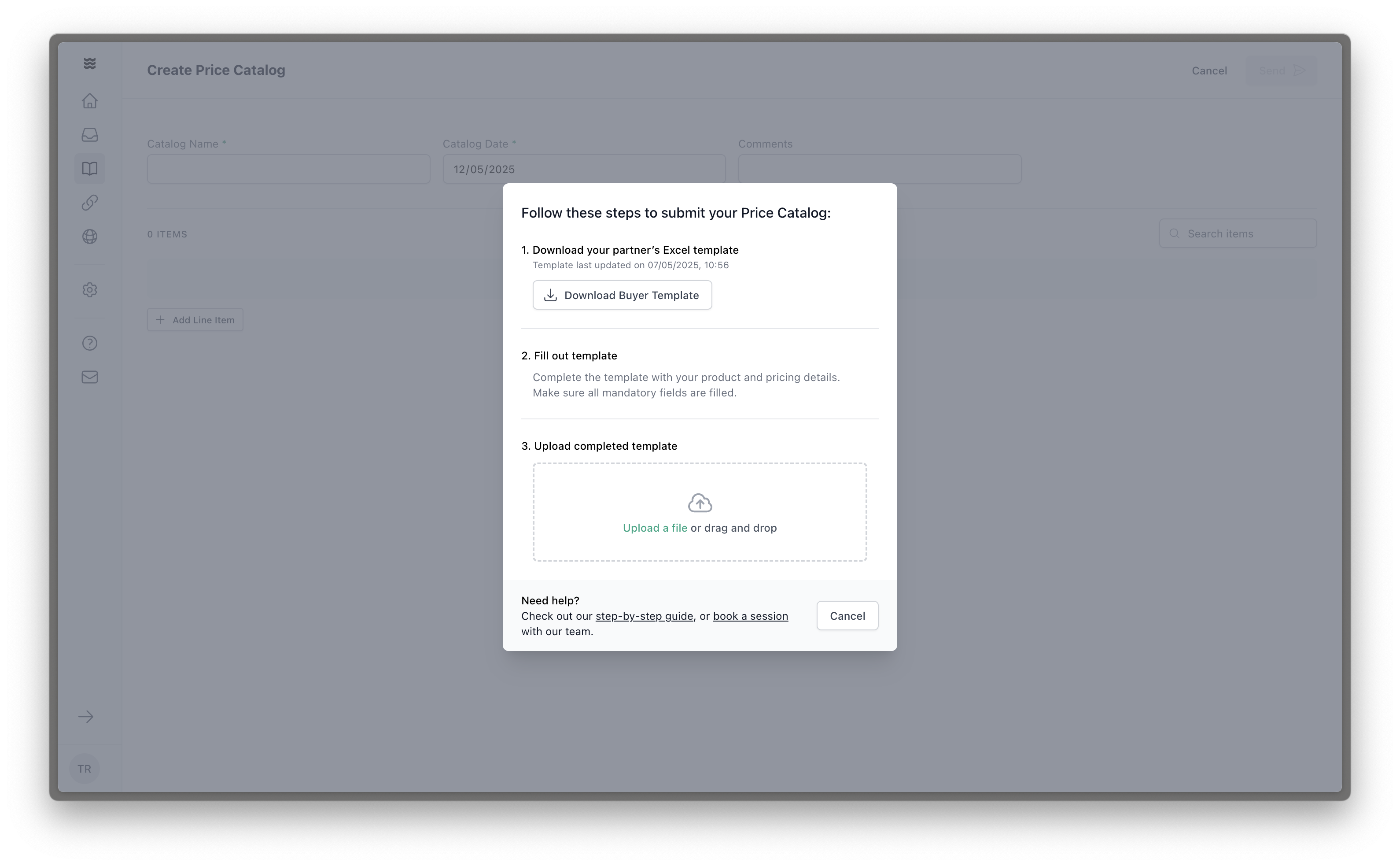
Validate and Submit your Price Catalog
Validate and Submit your Price Catalog
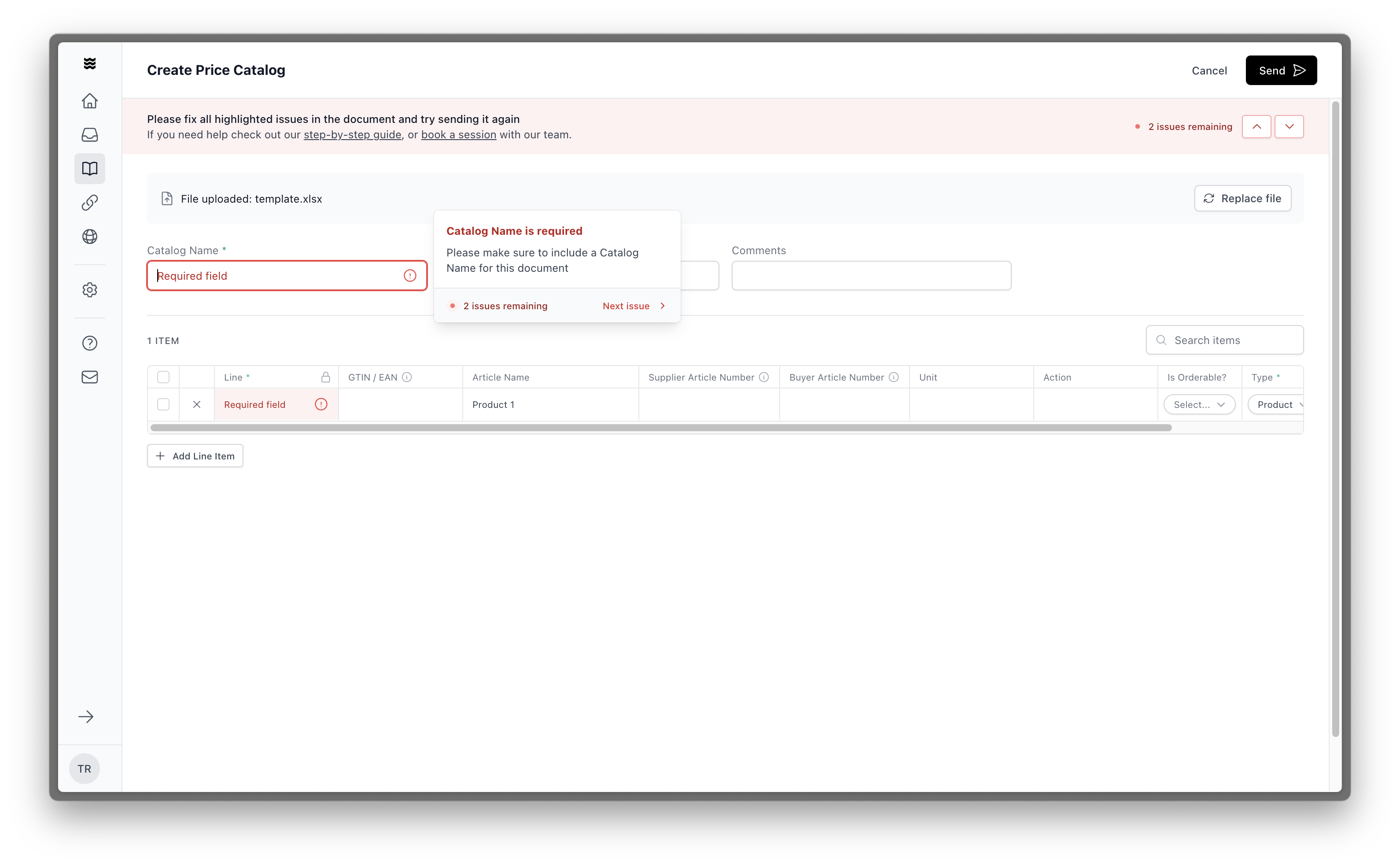
- Review data validation results
- Make sure that the data was translated as intended.
- Address any flagged errors
- Potential errors will be highlighted in red.
- Name your Price Catalog
- Use a unique identifier that is aligned with your byuer.
- Set a Price Catalog date
- We recommend using the date on which you submit your Price Catalog.
- Submit your Price Catalog
- Your trade partner will receive the data after you click on “Send Price Catalog” in the top right corner.
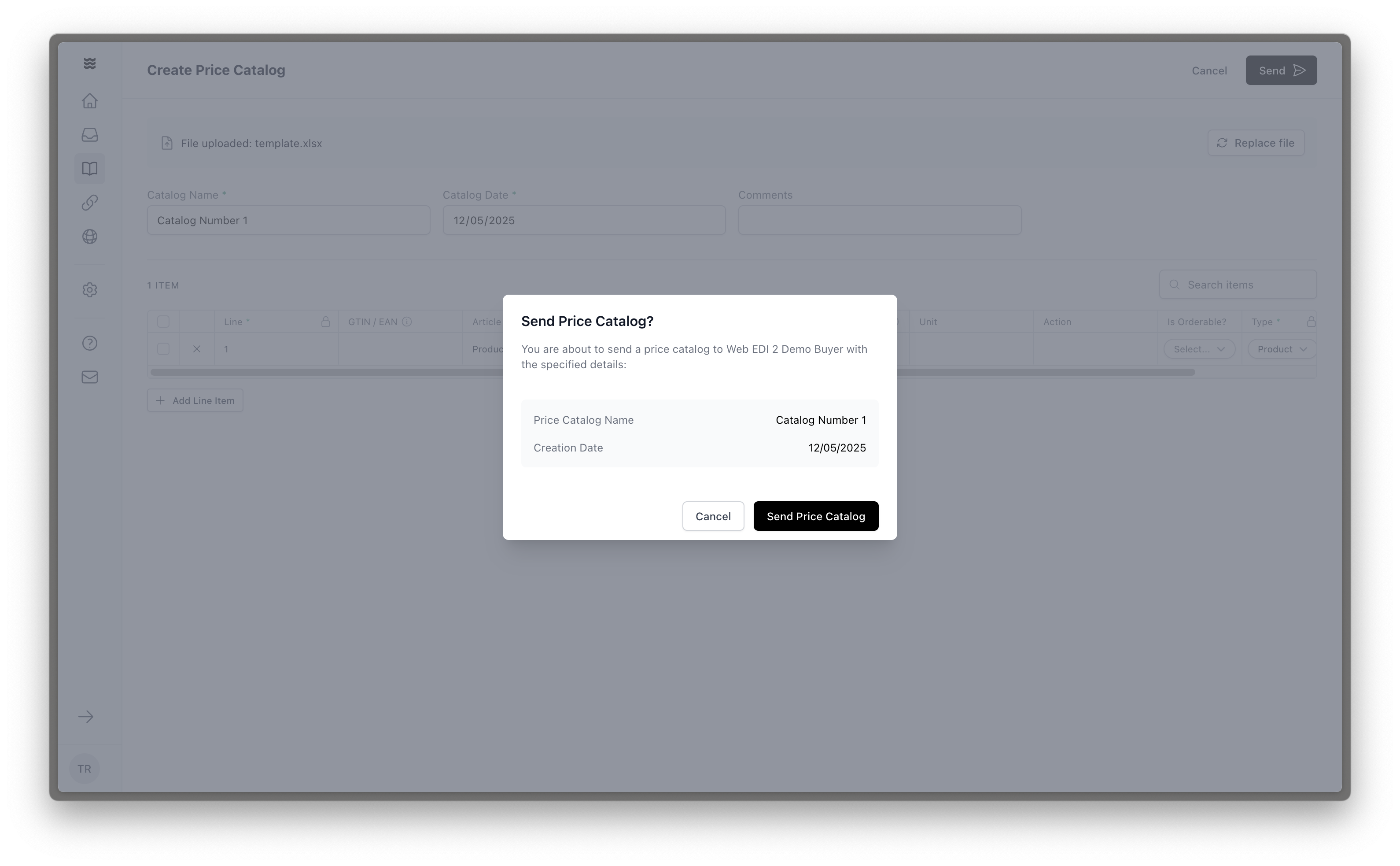
Industry-specific Data Fields
Fashion
Fashion
Rules before filling in Data Fields
- Only use your partner’s Excel template. Other documents won’t be accepted.
- Mandatory fields in the template are marked with an asterisk *
- Optional fields in the template are displayed without asterisk
- Conditional fields are displayed with 2 asterisks **
- GTIN/EAN*: Global Trade Item Number/European Article Number (unique product identifier).
- Name*: Product name. Do not add color, size or any other information to the name. If not sure, please reach out to [email protected].
- Supplier Article Number*: Supplier’s internal product identifier. Do not add color, size or any other information to the Supplier Article Number. If not sure, please reach out to [email protected].
- Buyer Article Number: Buyer’s internal product identifier (if available).
- Currency*: Three-letter currency code (EUR, USD, etc.). Do not use other currency descriptions - they won’t be processed. Only 3 letter codes.
- Unit: The sales unit e.g., piece, box, kg (if available).
- Unit Price*: Price for a single unit, based on the selected unit and currency.
- HS Code: Harmonized System Code is an international standard for classifying goods (if available).
- Unit Price Valid From*: Start date when the unit price becomes valid. Please use only this format DD-MM-YYYY.
- Unit Price Valid Until: Indicate when the current unit price expires. Please use only this format DD-MM-YYYY (if available).
- RRP*: Recommended Retail Price for the product.
- Color Code**: Product Internal color code.
- Color Name**: Product’s color in plain text (e.g., “Red”, “Midnight Blue”).
- Size**: Item’s size (e.g., S, M, L). If it has no size variants, use “One-size” or nothing.
- Dimension: Varies by product group. Relevant only for trouser length and bra cup size. Otherwise please keep it empty. All other size related topics should be listed under size.
- Origin Country Code: ISO country code where the product was manufactured (e.g., DE, CN, US). Please only write two-letter country code for product origin (if available).
Food
Food
Rules before filling in Data Fields
- Only use your partner’s Excel template. Other documents won’t be accepted.
- Mandatory fields are marked with an asterisk *
- Optional fields are displayed without asterisk
- GTIN/EAN*: Global Trade Item Number/European Article Number (unique product identifier).
- Name: Product name. Do not any other information to the Product Name. If not sure, please reach out to [email protected].
- Supplier Article Number: Supplier’s internal product identifier. Do not any other information to the Supplier Article Number. If not sure, please reach out to [email protected].
- Buyer Article Number: Buyer’s internal product identifier (if available).
- Unit*: The sales unit e.g., piece, box, kg (if available).
- Quantity per Unit*: Quantity of consumer units (pieces, bottles) contained in this item.
How to Set up Article Variations & Multiple Values for a Single Field
If you have articles/products, that have multiple values (e.g., images, packaging units) for a single field, you can display this logic in the template in two ways:
- Duplicate article row and change only specifics
- Add empty row and add specifics of variation
Method 1: Duplicating the row
Method 1: Duplicating the row
- Make the first entry: include the main information of the product like GTIN, article name, price, etc.
- Duplicate the entire row, including all main information.
- Change the parameter in the datafield that has a variation (e.g.,
Units)only, leaving all the main information as is. - Check whether the variation has dependent field (e.g.,
Per Unit Quantity) and adapt accordingly.
Method 2: Adding empty rows
Method 2: Adding empty rows
- Make the first entry: include the main information of the product like GTIN, article name, price, etc.
- Add a blank row below the entry. If fields are empty, the template is always read as the closest article above the empty row.
- Add the parameter in the datafield that has a variation (e.g.,
Units)only, leaving all the rest blank. - Check whether the variation has dependent field (e.g.,
Per Unit Quantity) and adapt accordingly.