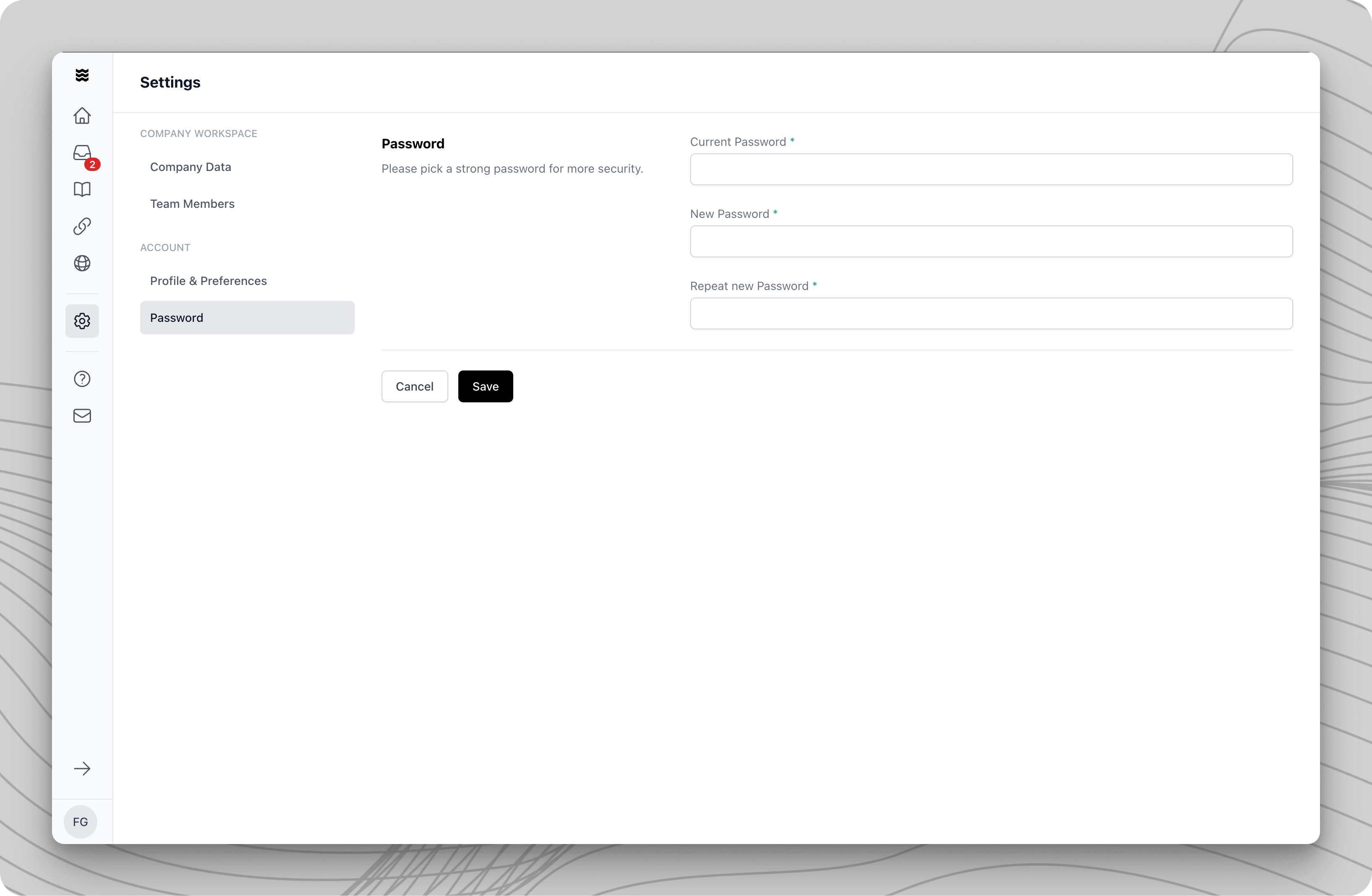
Your new password must meet security requirements and should be different from your previous password.
1
Open Settings
Navigate to “Settings” in the left sidebar. You can find the settings section at the bottom under “Your Account.”
2
Access the Password Section
In the “Account” section, select the “Password” menu option. The password change form will be displayed.
3
Enter Passwords
- Enter your current password in the “Current Password” field
- Enter your desired new password
- Repeat the new password for confirmation
4
Save Changes
Click “Save” to apply the password change. After a successful update, you can log in with your new password.
Secure Password Requirements
Secure Password Requirements
- At least 8 characters in length
- A combination of uppercase and lowercase letters
- At least one number
- At least one special character
- No reuse of previous passwords