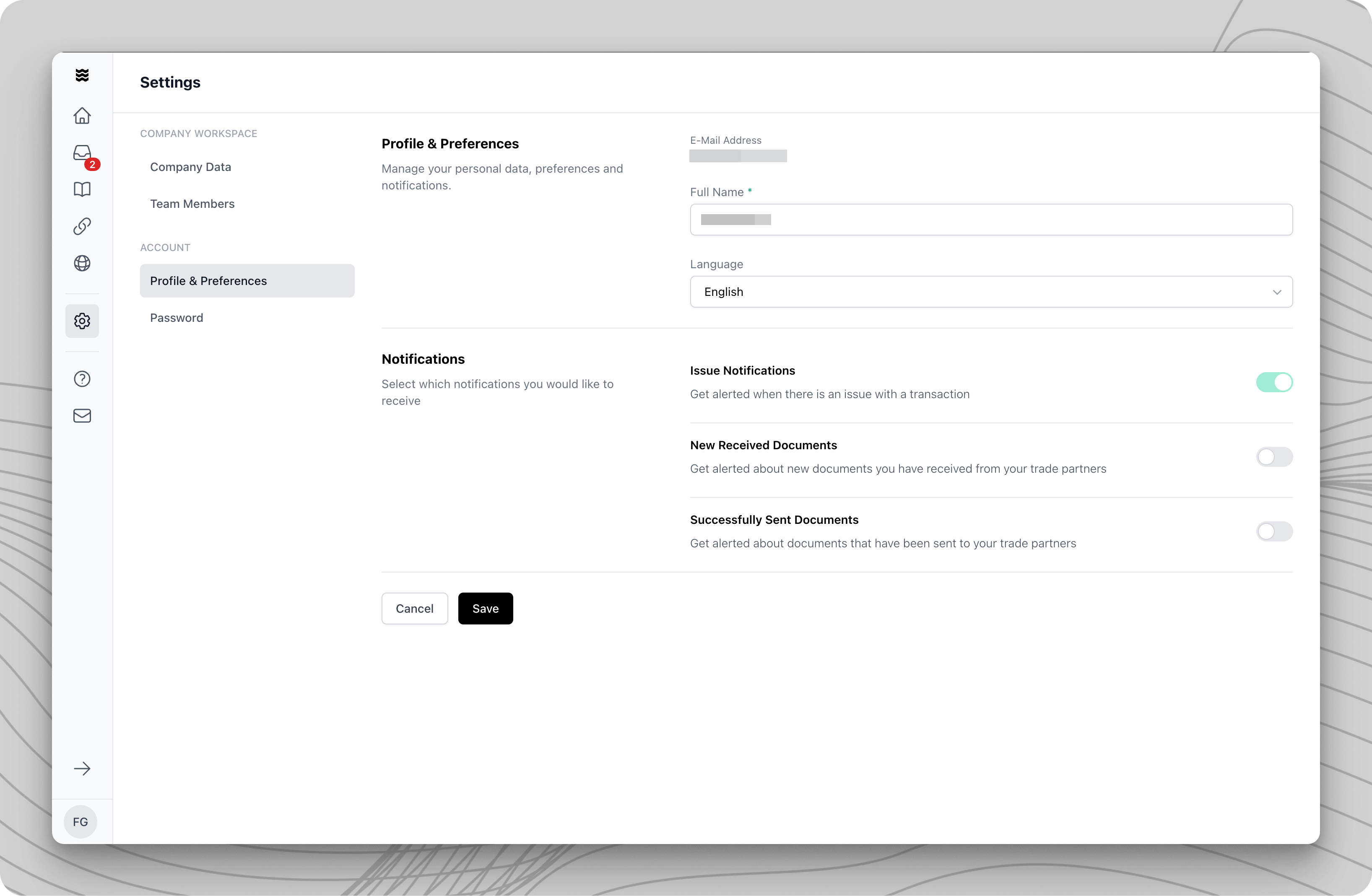
Manage Profile Information
In this section, you can update basic information about your user profile.1
Open Profile & Preferences
Navigate to “Settings” in the left sidebar and select “Profile & Preferences” from the menu.
2
Edit Personal Information
At the top of the page, you will find your email address and the option to update your name.
3
Select Language
Choose your preferred language from the dropdown menu. Currently, German and English are available.
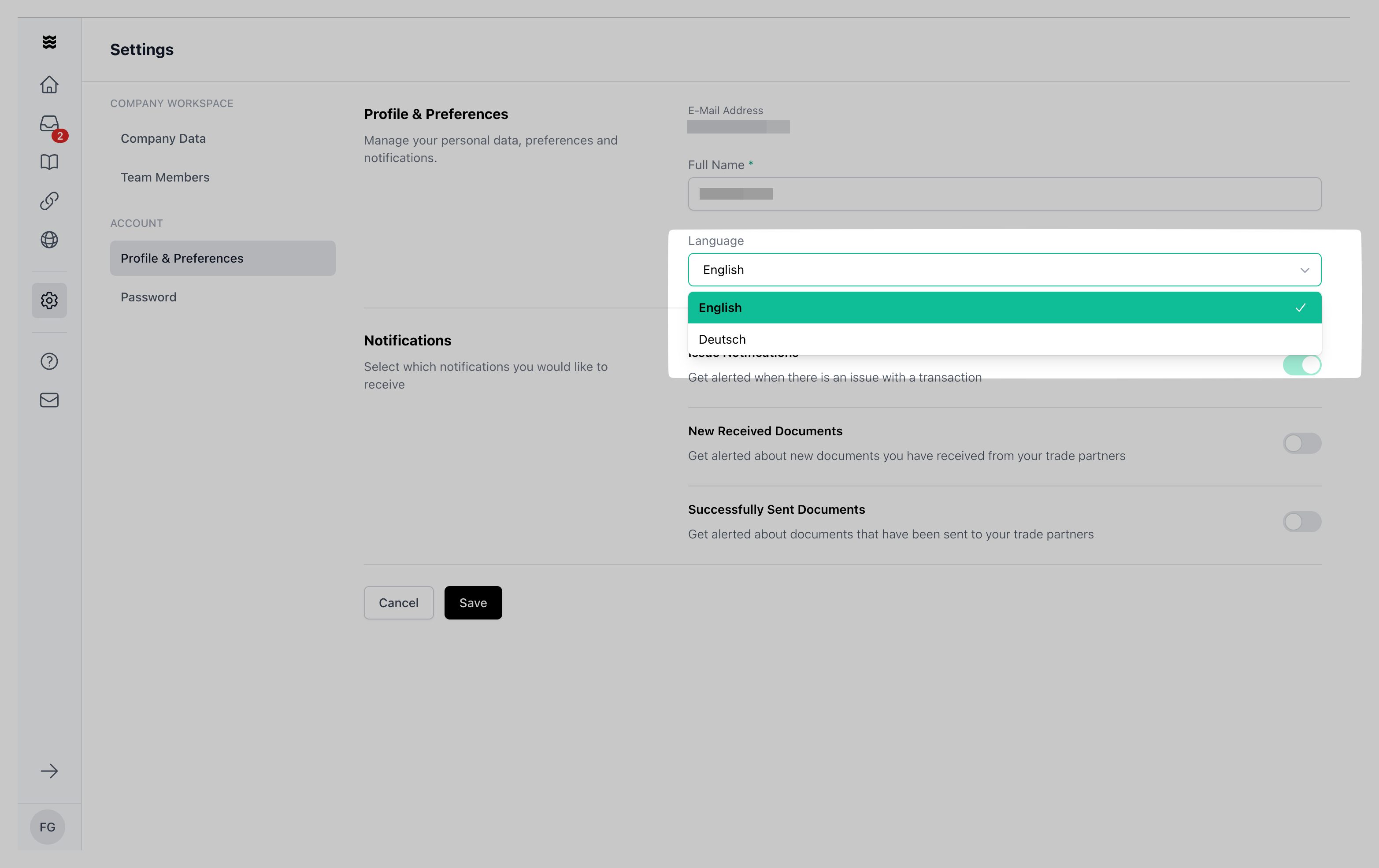
Configure Notifications
Control which notifications you want to receive from Procuros. Notifications help keep you informed about important activities in your network.Available Notification Types
Available Notification Types
- Issue Notifications: Receive alerts when there are issues with a transaction
- New Incoming Documents: Get notified when new documents arrive from your trading partners
- Successfully Sent Documents: Receive confirmation when your documents have been successfully sent to trading partners
1
Enable Notifications
Use the toggles next to each notification type to turn them on or off.
2
Save Settings
Click “Save” to apply your changes. The new settings will take effect immediately.
Even if you disable notifications, you can still view all your documents and transactions within the portal.