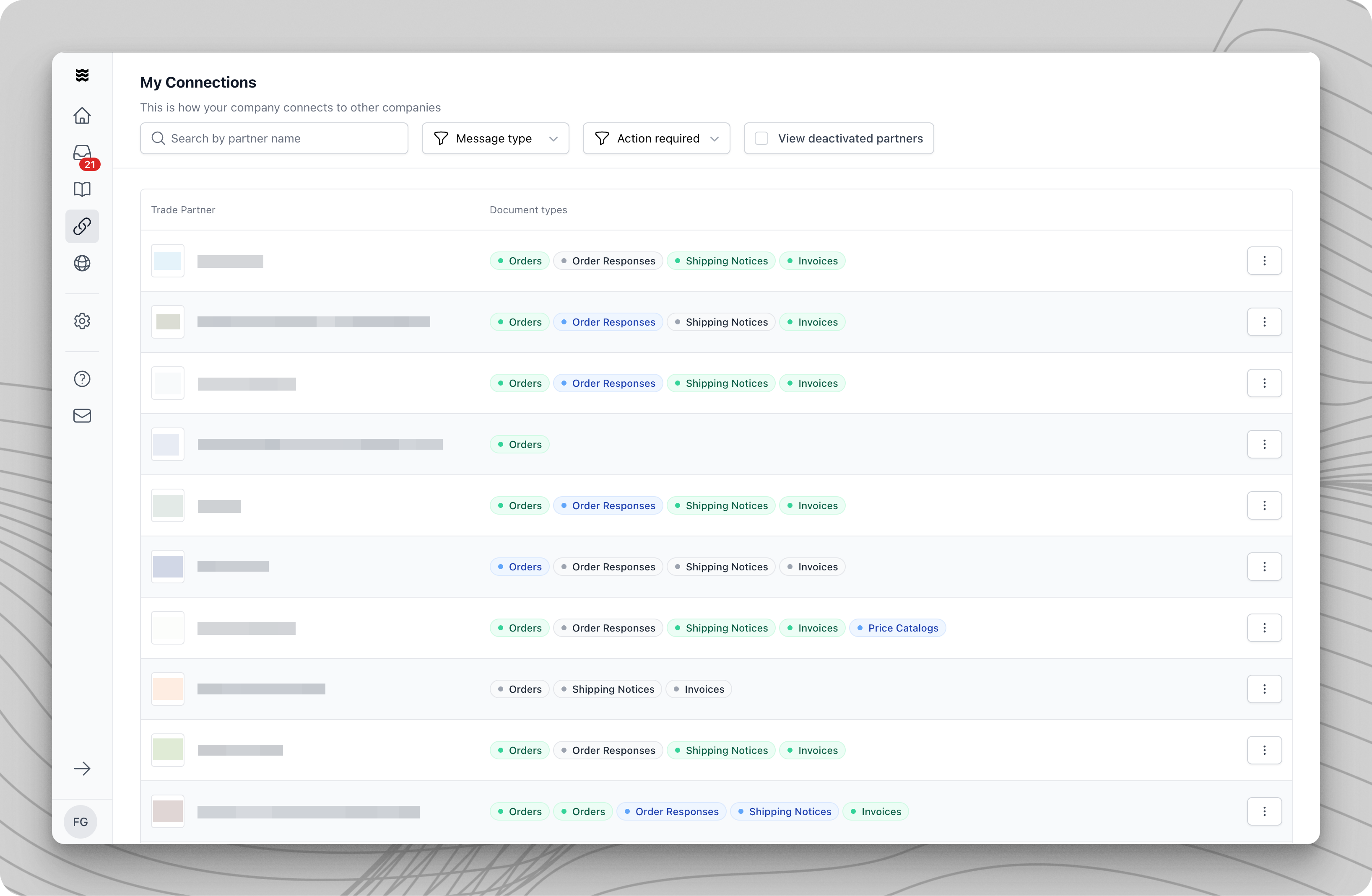
Overview of Trading Partner Connections
The main view displays all your trading partners and their connection status. Each partner is shown along with the available document types and their current status.Document Type Status
Different document types are indicated by color codes:- Green: Document type is active and live
- Blue: Ready for test or live transactions
- Gray: Document type is inactive or awaiting partner action
Navigation and Filtering
1
Search for Partners
Use the search field “Search by partner name” to quickly find specific trading partners.
2
Filter Options
Filter the view by:
- Message type (e.g., orders, invoices)
- Actions required
- Show deactivated partners
Managing Trading Partner Connections
Open Detail View
1
Access Details
Click on a trading partner or document type to open the detail view. This displays:
- Current connection status
- Progress of document type activation
- Required actions
2
Partner Options
Using the three-dot menu next to each partner, you can:
- Request new document types
- View transaction overview
- Access price lists (if available)
Activating New Document Types
The specific steps for sending test documents vary depending on the integration type. Detailed instructions can be found in the integration guide for your chosen integration method.