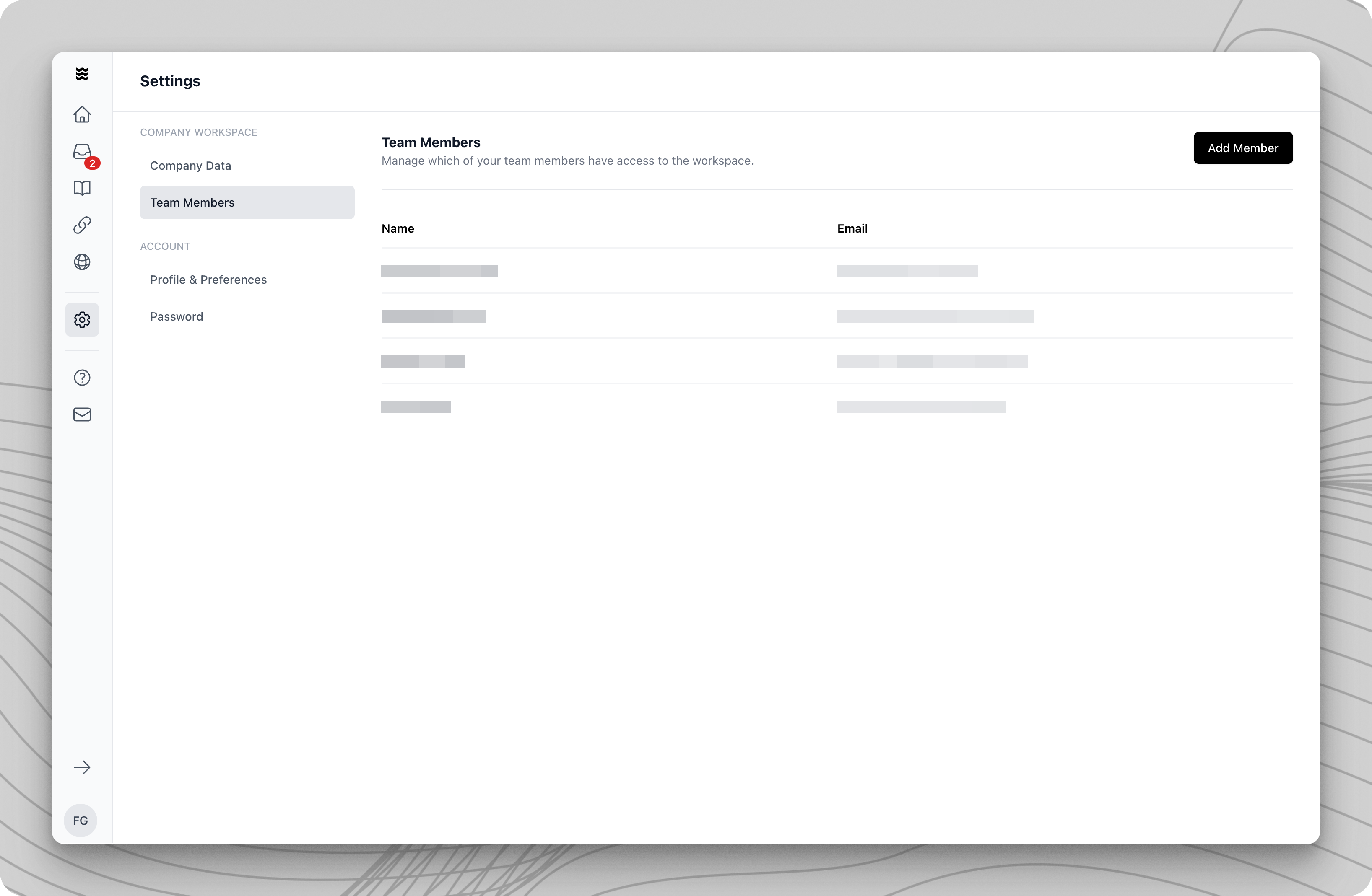
Team Members Overview
Click on “Settings” in the left navigation bar and then select the “Team Members” section. There, you will find a tabular overview of all current team members with the following information:- Team member’s name
- Assigned email address
Invite a New Team Member
1
Create an Invitation
Click the “Add Member” button in the upper right corner of the team members overview.
2
Enter Contact Details
In the dialog that appears, enter the email address and name of the new team member. Ensure the email address is spelled correctly.
3
Send Invitation
Confirm your entries. The system will automatically send an invitation email to the specified address.
The invited team member will receive a personalized invitation link that is valid for 3 months. After this period, a new invitation must be sent.