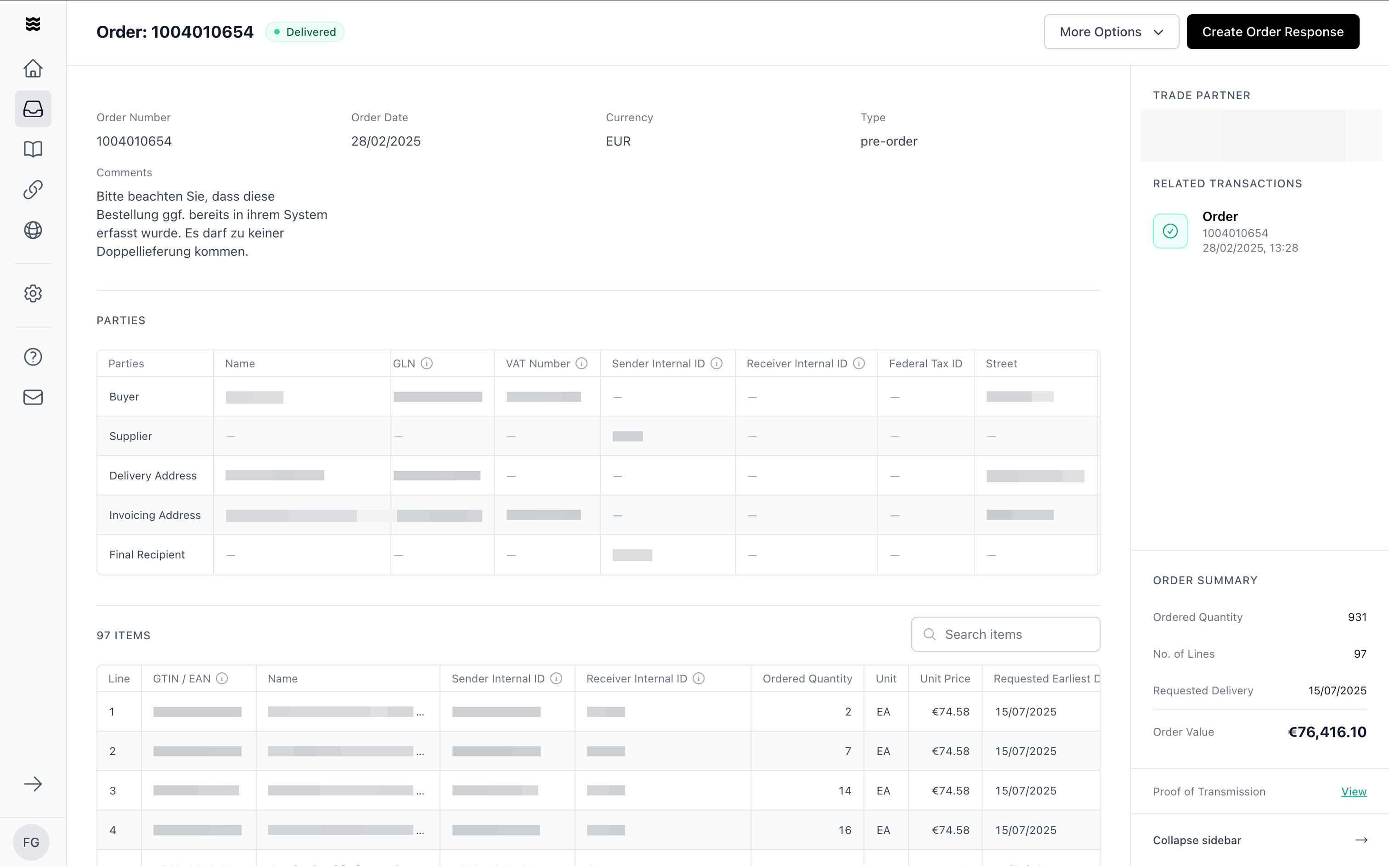
Accessing Open Orders
Navigate to the “Transactions” section and filter by the document type “Order.” This will display all orders in chronological order.Viewing Order Details
After selecting an order, you will enter the detail view. Here, you will find:- Order number and order date
- Comments from the trading partner or Procuros
- Complete list of ordered items
- Delivery and invoice addresses
- Transmission records and document status
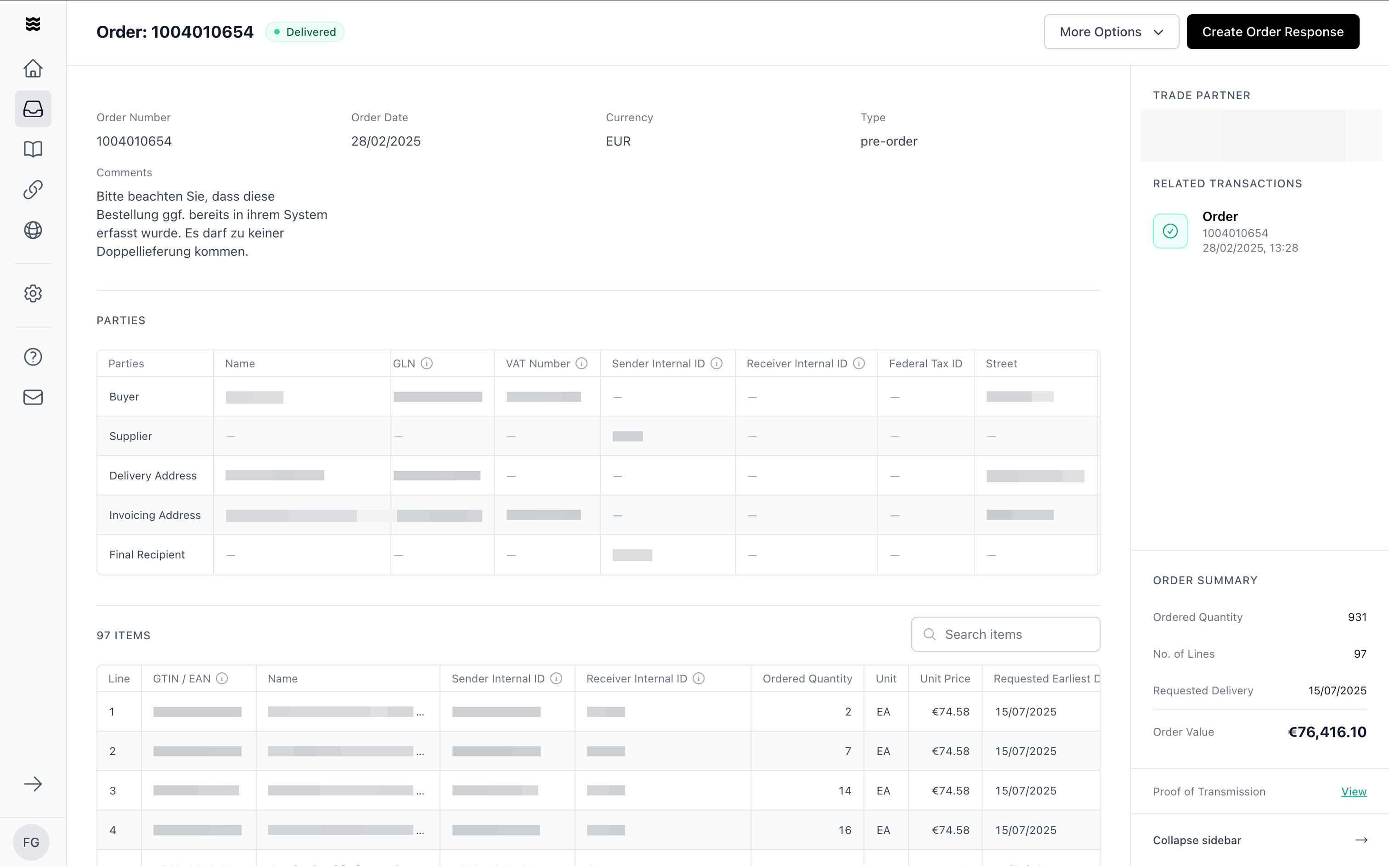
Processing an Order
1
Review the Order
Check the order details and any comments from the trading partner. The transmission record in the right sidebar confirms successful delivery.
2
Create Follow-up Documents
Depending on your integration, you can create the following documents directly from the order:Use the corresponding buttons in the upper right corner.
For documents that support uploading PDF or CSV files, you can choose between “Create Manually” and “Upload Document.”
Additional Options
Export Order
Export Order
You can download any order as a PDF or CSV file. Use the “More Options” dropdown menu in the upper right corner of the detail view.
All follow-up documents, such as order confirmations or shipping notices, are automatically assigned to the correct trading partner and linked in the transaction history.