Intro
The Order Form allows you to place orders directly with your supplier — quickly, securely, and with your order sent straight to their system. Each supplier manages their own catalog and pricing, so what you see in your Order Form is tailored specifically to your company.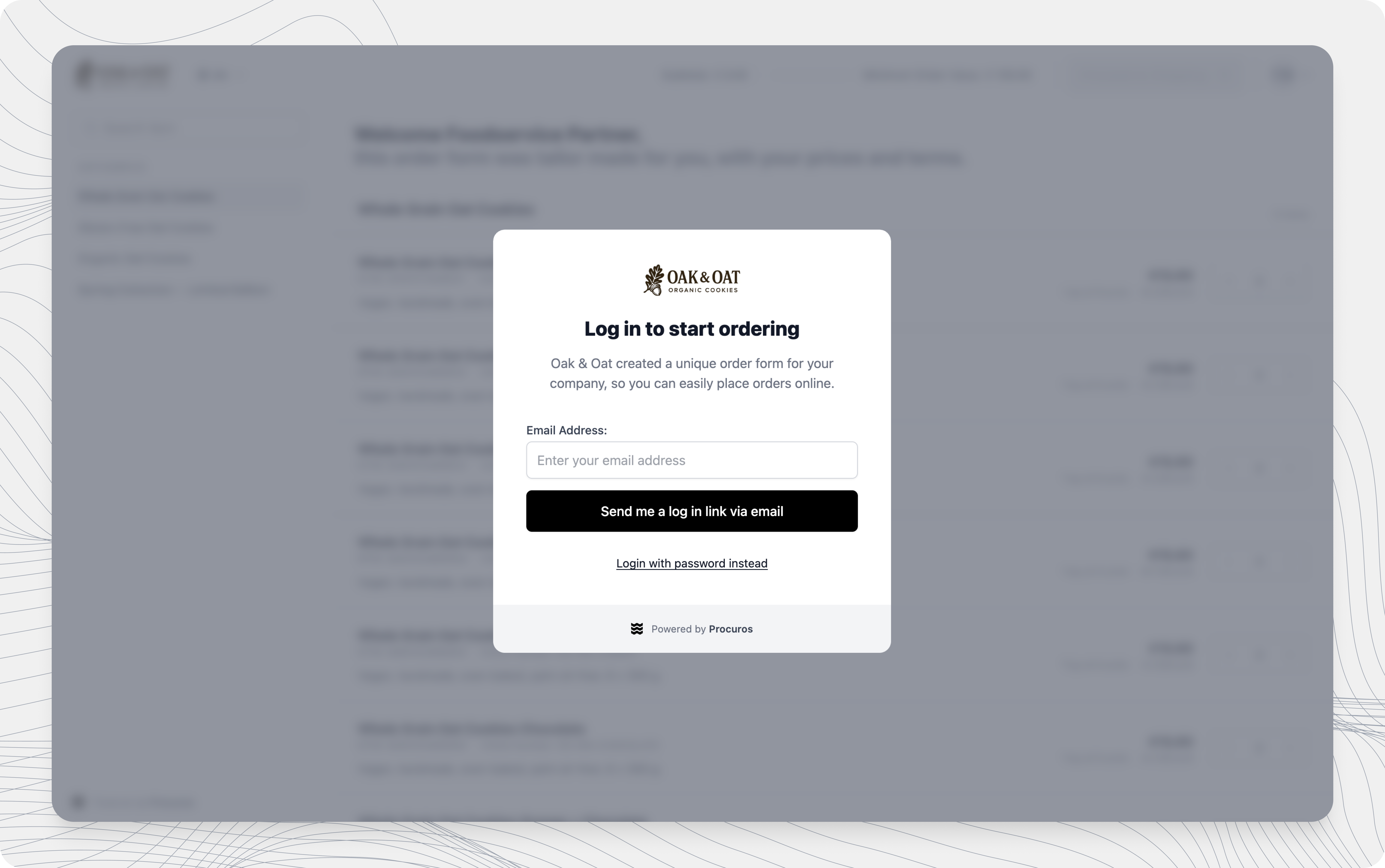
Accessing the Order Form
Your supplier will share a link with you by email, for example:Logging In
You must be logged in to view and use the Order Form. This ensures you see the correct prices and terms for your company. You have two ways to log in:- Magic link: Enter your business email address and click Send me a log in link via email. You’ll receive a secure login link by email. Click it to access the order form instantly.
- Email and password: If you’ve already set a password, you can use it instead. You can also reset your password at any time.
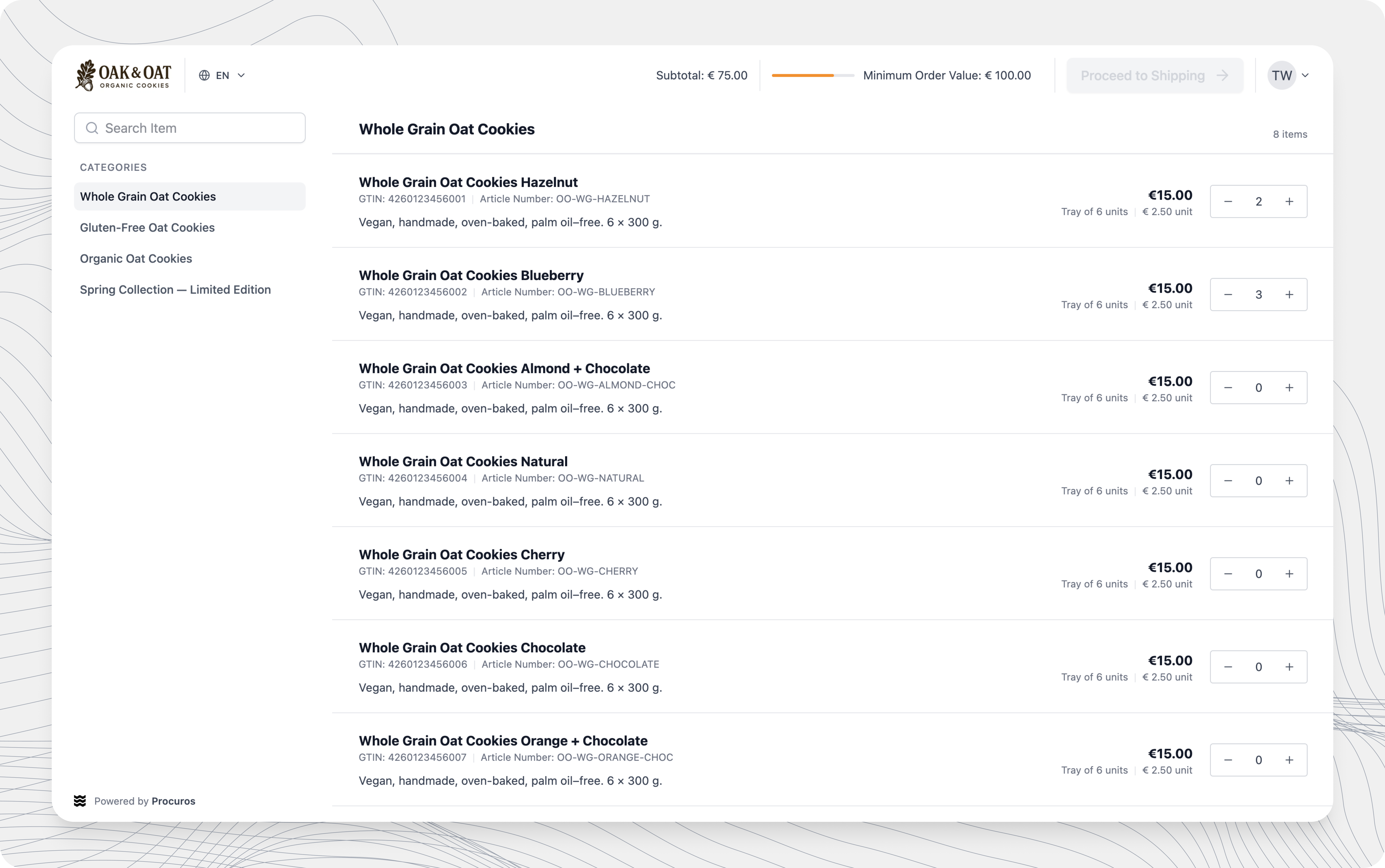
Browsing and Searching Products
Once logged in, you’ll see a list of all available products. Browse through the list and add items to your order by entering the desired quantities. Please pay attention to the specified unit of measure: some items may only be available in trays or boxes. You can find products in two ways:- Search bar: Search by product name, GTIN, article number, or keyword.
- Category list: Click a category name to jump directly to that section of the form.
Minimum Order Amount
Some suppliers might require a minimum order value for orders. If this applies to you, a message will appear on the top of the screen indicating how much more you need to reach the minimum.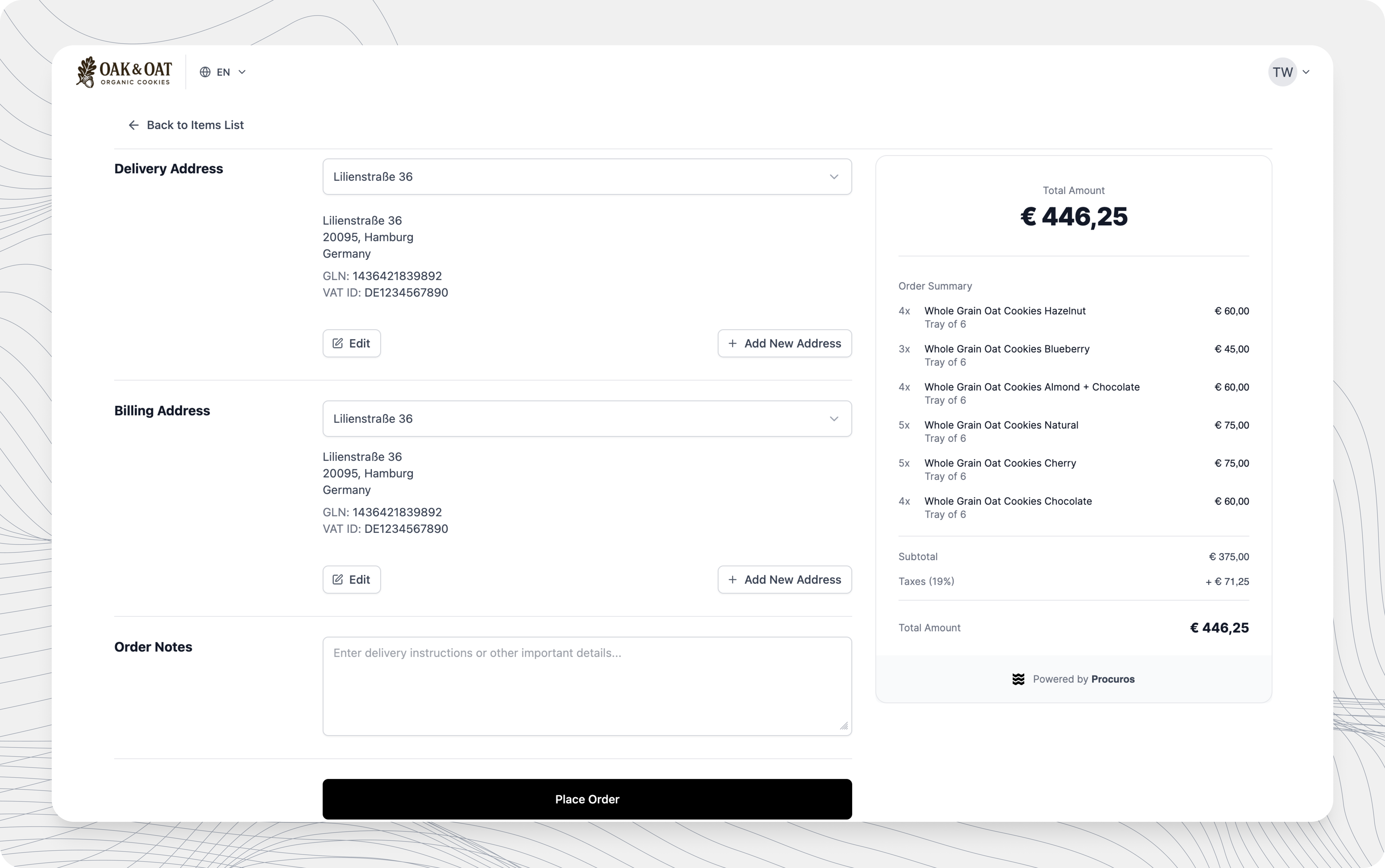
Completing your order
When you’re done selecting items, click Proceed to Shipping in the top-right corner. Take a moment to review your order summary and double-check all quantities. If everything looks correct, fill in your address details:- Delivery Address – choose where the goods should be delivered.
- Billing Address – choose or enter your invoice details.
Add notes for your supplier
Below the address fields, you’ll find an open text field where you can include any additional information for your supplier — for example:- Delivery instructions
- Internal references
- Any other message you’d like to share about the order
Placing Your Order
Once you’re ready click Place order. You’ll immediately see a confirmation screen and receive a confirmation email with all order details. You can also download a PDF copy of your order.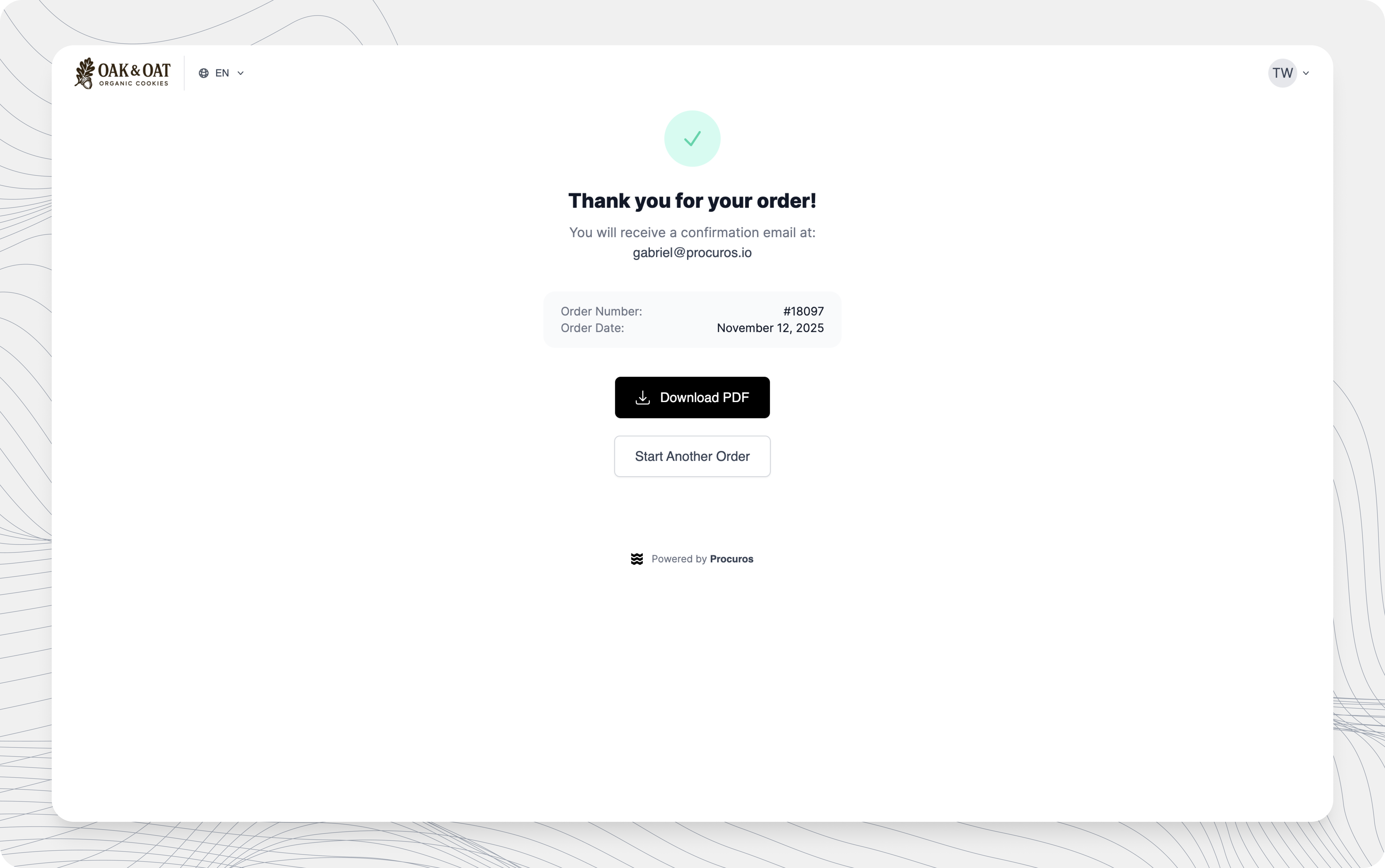
What Happens Next
Your order is automatically transmitted to your supplier’s system, no need to send a separate email or document. Your supplier will process the order and follow up as usual.Troubleshooting
Can't log in?
Can't log in?
Make sure you’re using the same email address registered by your supplier. If you’re unsure, contact your supplier’s sales team or support.
Didn’t receive the magic link?
Didn’t receive the magic link?
Verify you’re using the email registered by your supplier. Then check your spam folder or ask your IT team to whitelist
@procuros.io.Prices look different than expected?
Prices look different than expected?
Prices are set by your supplier and may be tailored to your company. Contact your supplier for clarification.