What are Batches?
Batch management enables product traceability and is particularly important in the food and pharmaceutical industries.Setting Up Batches
1
Activate batches in Xentral
First, navigate to batch management in the Xentral system settings..jpg?fit=max&auto=format&n=WEWxE_97bveYqyyM&q=85&s=ebcabbcaa7bab25bc4d03b37567d2ab1)
.jpg?fit=max&auto=format&n=WEWxE_97bveYqyyM&q=85&s=ebcabbcaa7bab25bc4d03b37567d2ab1)
2
New Report
Create a new Report and name it: Procuros: Gelieferte Chargeninformationen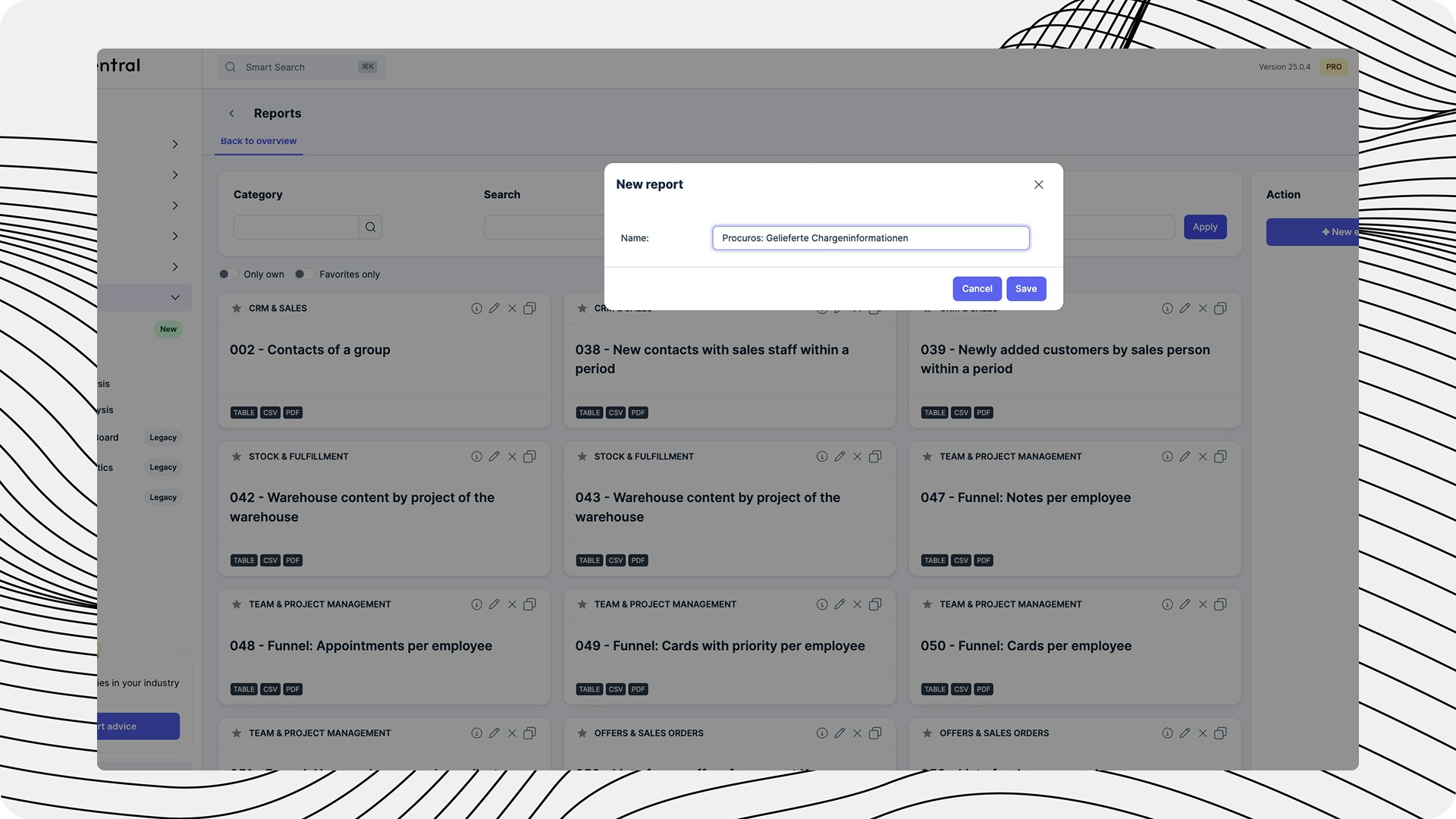
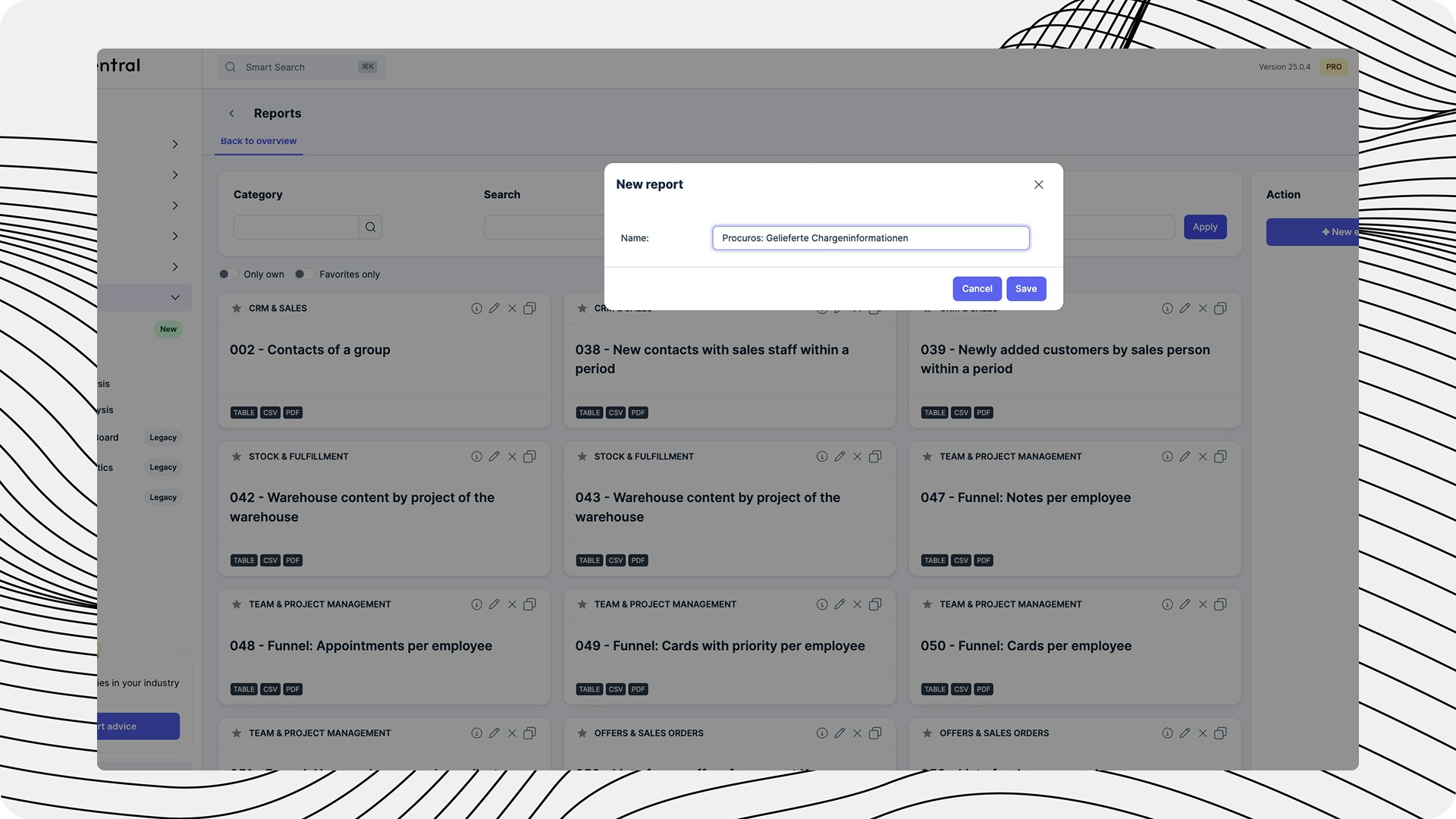
3
New Variable
Create a new variable with the following values:
- the variable name must be LIEFERSCHEINID
-
the ‘default value’ must be an ID from a delivery note that contains batches:
- to find this ID, go to a delivery note that contains batches that already exist in your system
- open this delivery note
- copy the ID from the URL and enter it in the Default value field
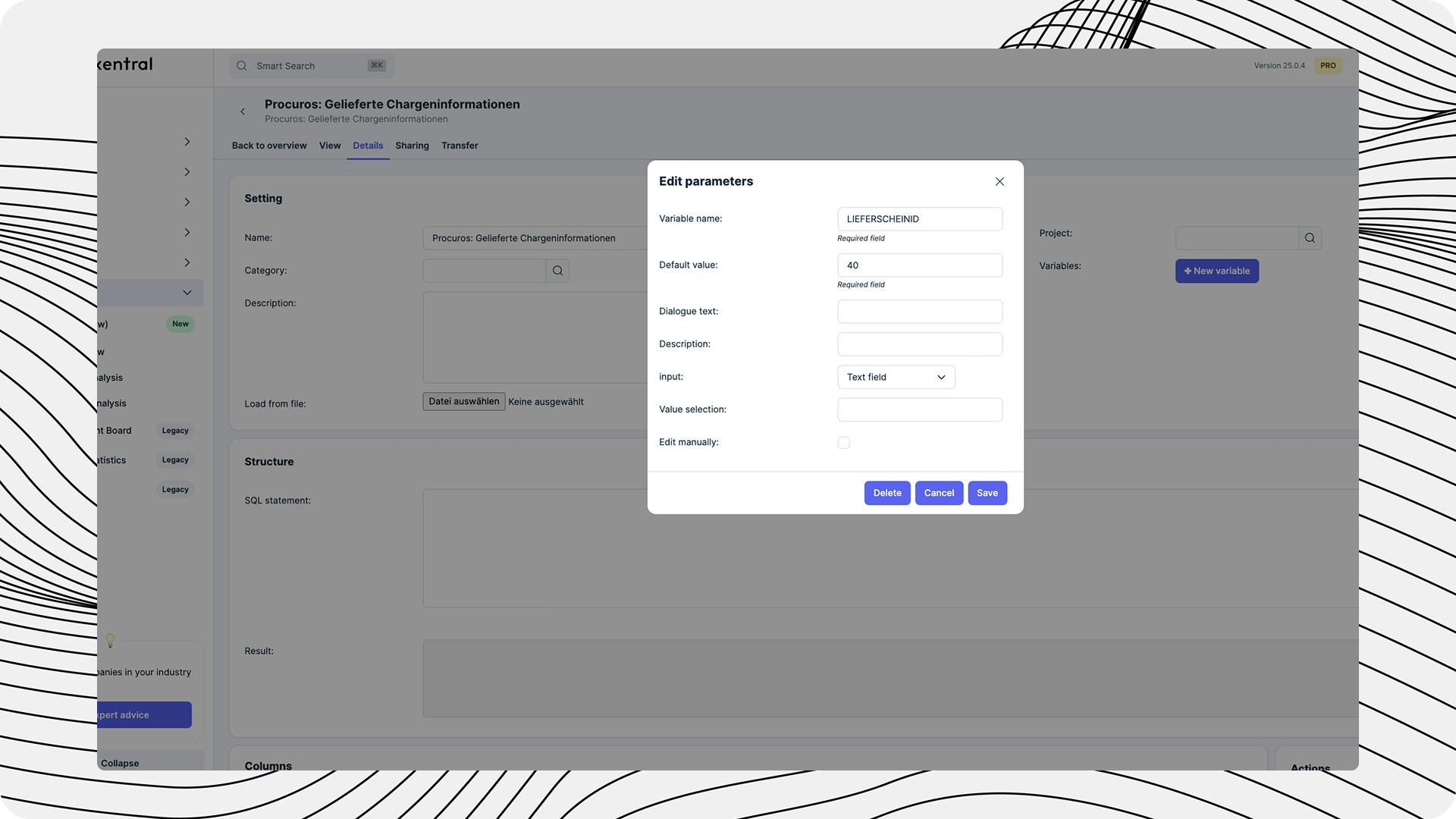
4
Copy&Paste the SQL-Code
Copy the following SQL-Code-Snippet and paste it into the SQL Field. Click the play-Button afterwards.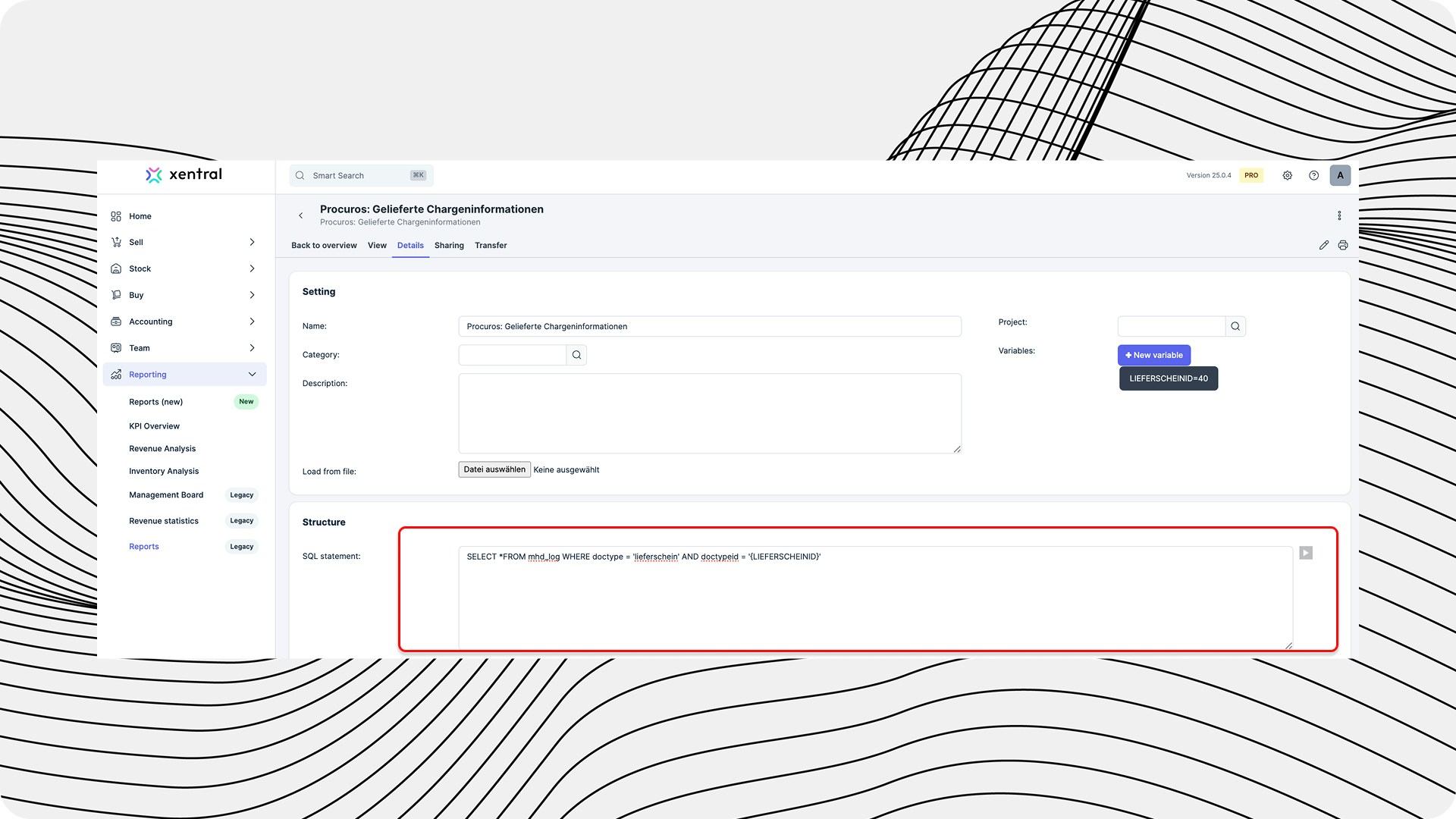
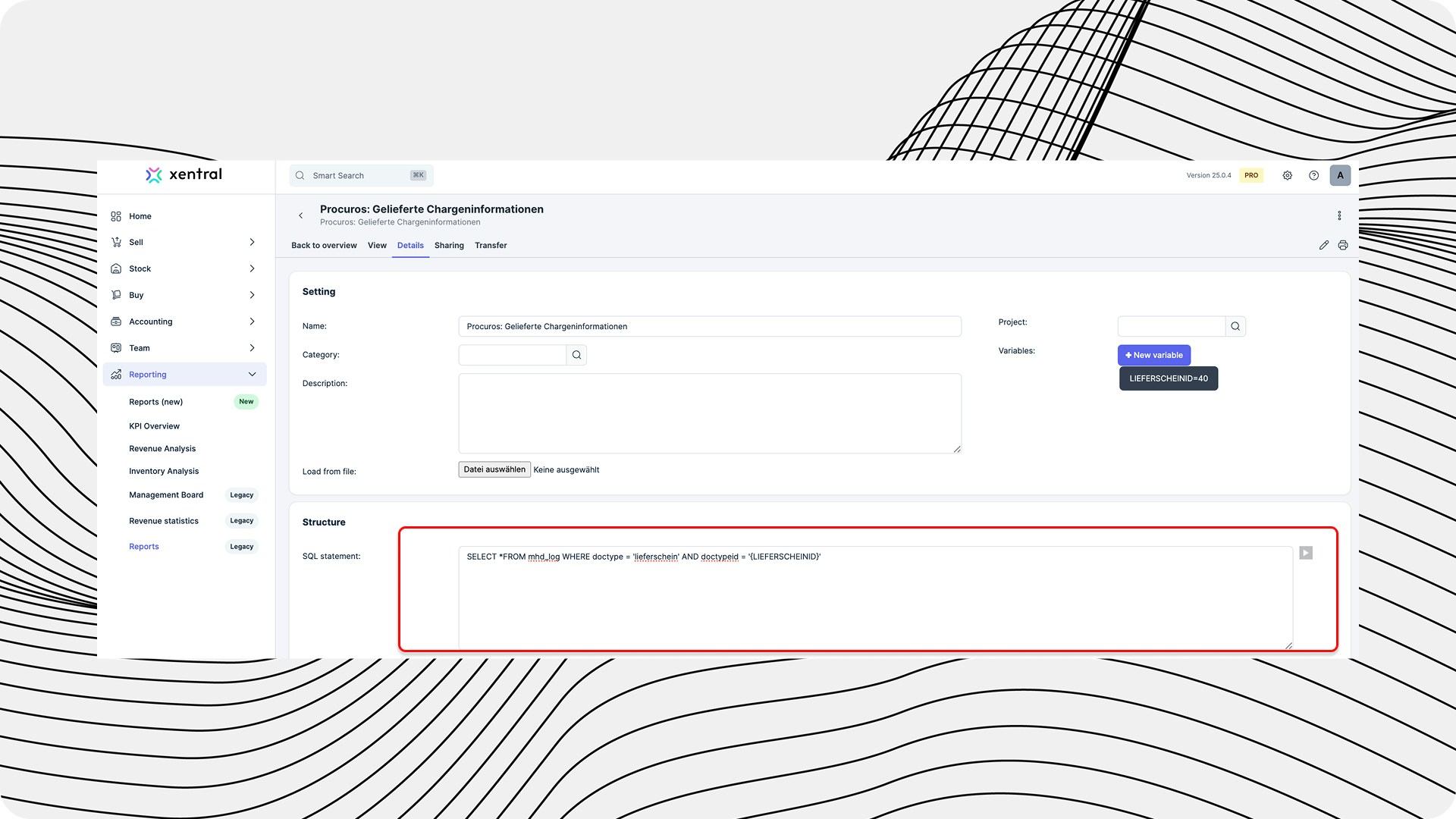
5
Generate columns
Click on “generate columns”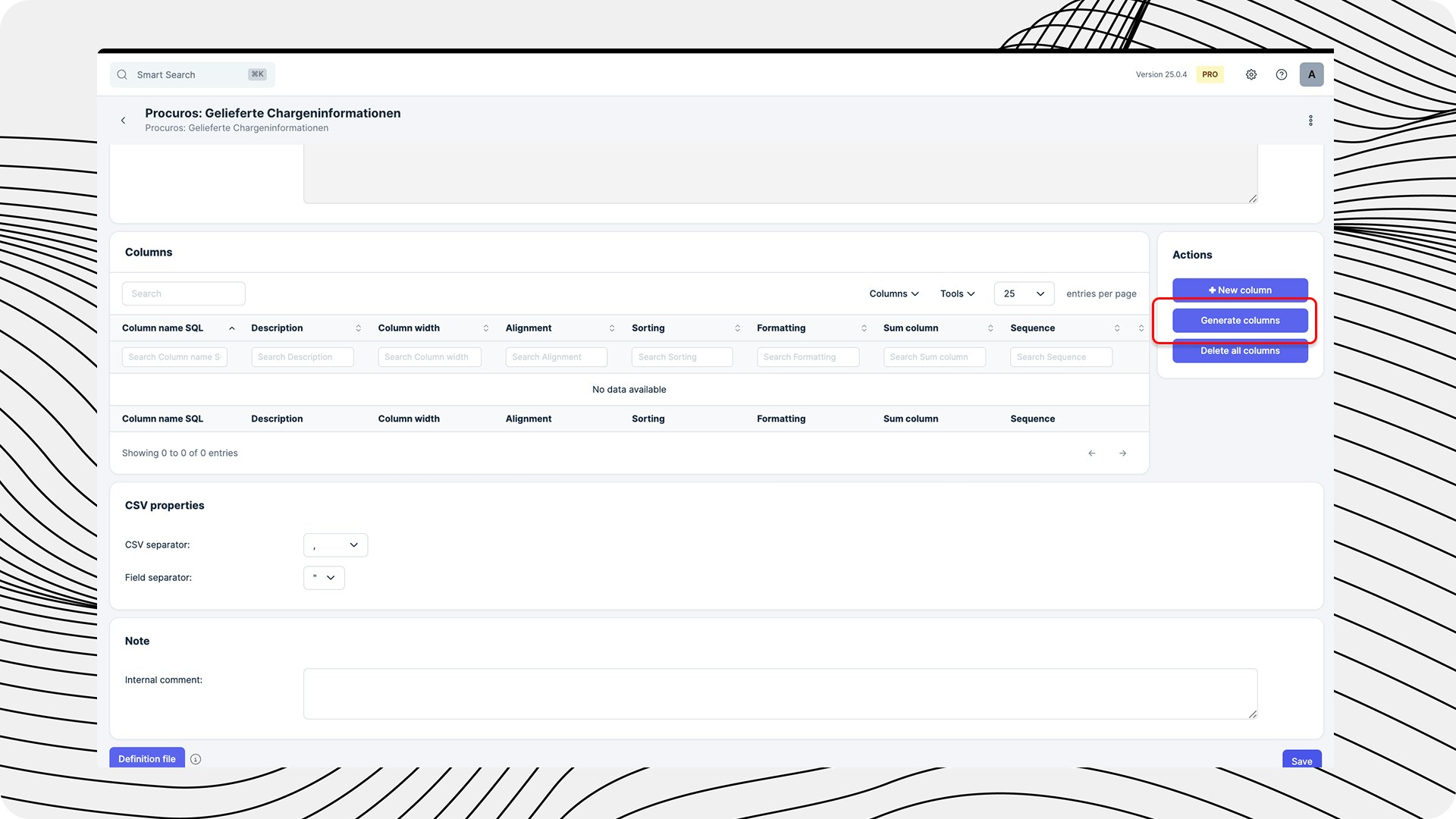
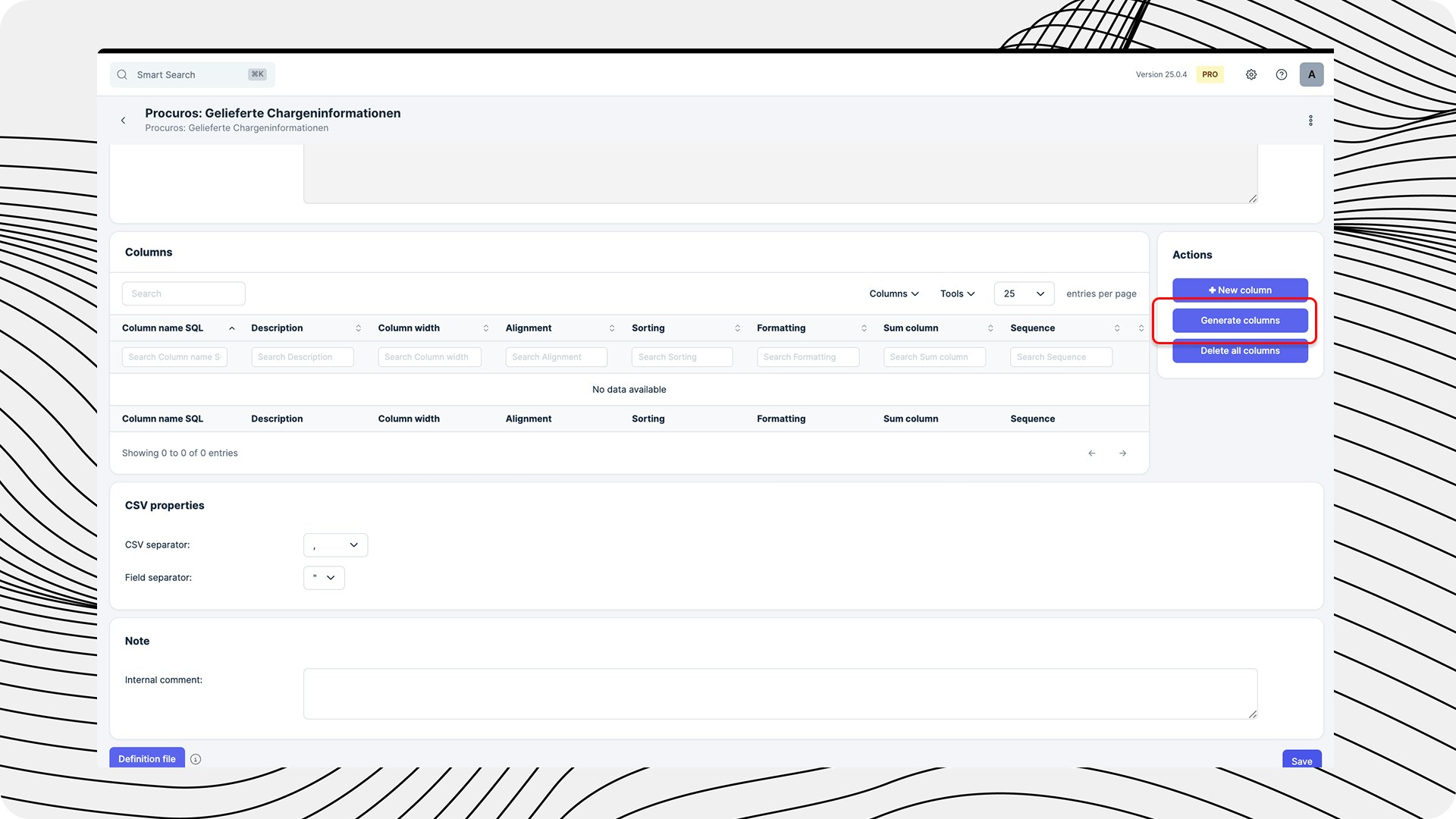
6
API Access
Go over to the “Transfer”-Tab and set the following API Access settings: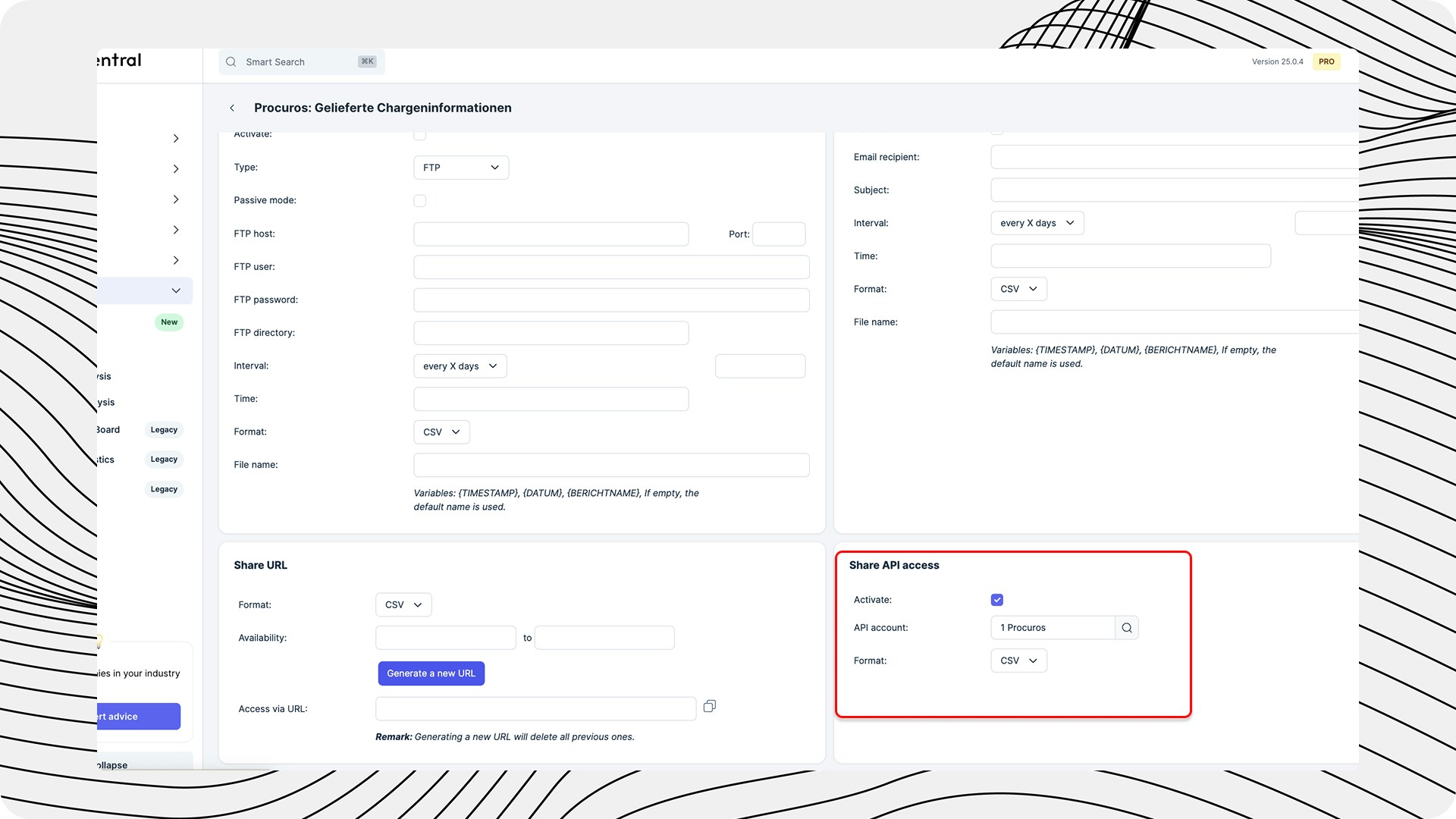
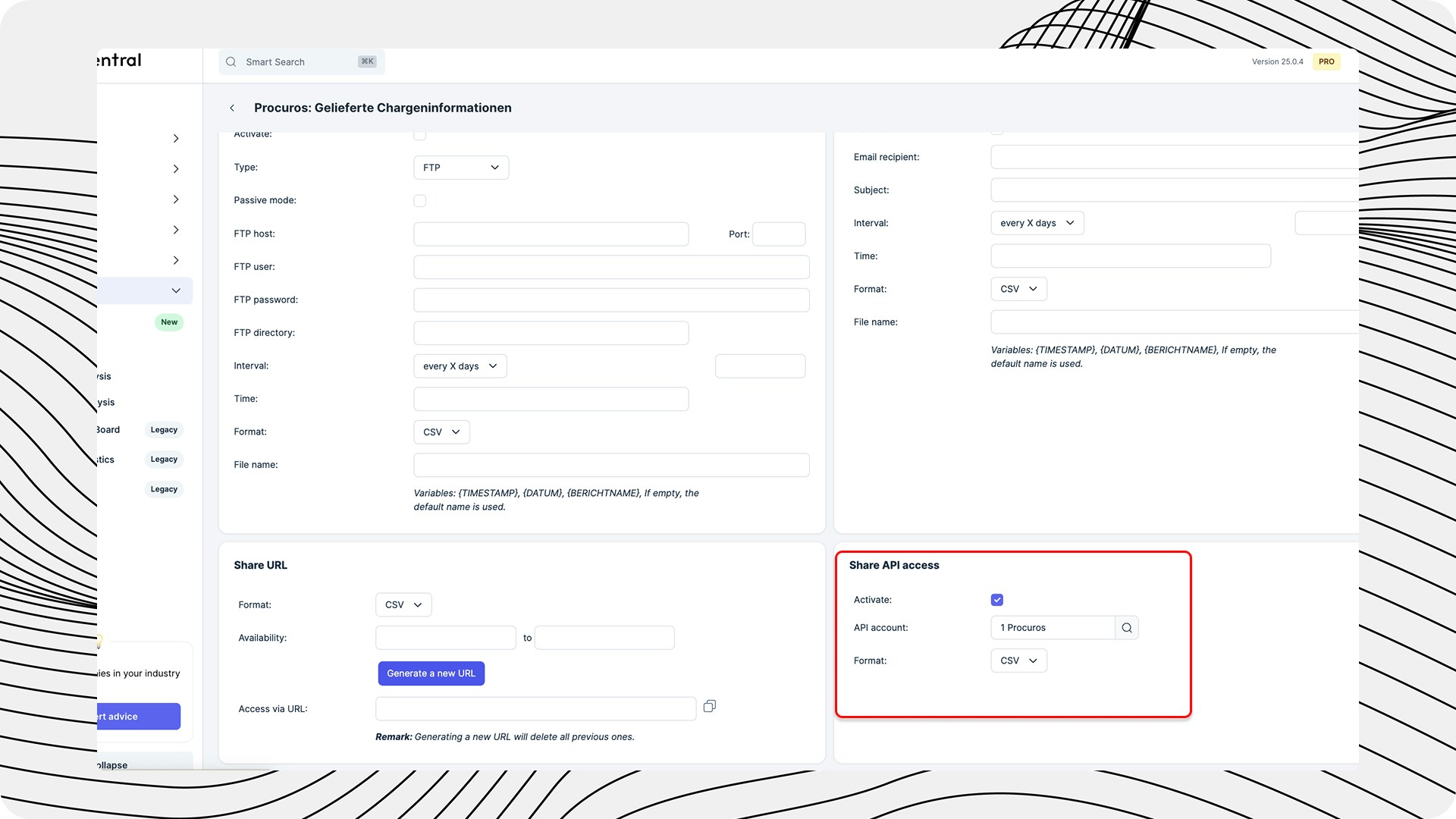
7
Send ID to Procuros
Open the report and you will find the ID in the URL (e.g. …&id=170). This number must be sent to Procuros. If you are not sure which number to use, simply send us the entire link. Send an e-mail to [email protected] - we will then store this ID in our system.
Managing Best-Before Dates
Closely connected to batch management is the management of best-before dates:1
Activate BBD management
Activate the management of best-before dates in the article settings.jpg?fit=max&auto=format&n=WEWxE_97bveYqyyM&q=85&s=d113159fed3d96aed7f00a0f9e14ffa9)
.jpg?fit=max&auto=format&n=WEWxE_97bveYqyyM&q=85&s=d113159fed3d96aed7f00a0f9e14ffa9)
2
Set the Dates
Navigate to Best Before + Batch and enter the number of items, the corresponding best-before date and the desired storage location of the item..jpg?fit=max&auto=format&n=WEWxE_97bveYqyyM&q=85&s=9f97c72eac34f3489317e12ffc04aedb)
.jpg?fit=max&auto=format&n=WEWxE_97bveYqyyM&q=85&s=9f97c72eac34f3489317e12ffc04aedb)
The correct management of batches and best-before dates is particularly important for companies subject to legal traceability obligations.