Creating Trading Partner GLNs
1
Open customer card
Open a customer’s customer card and add or change addresses by clicking on the “plus” sign.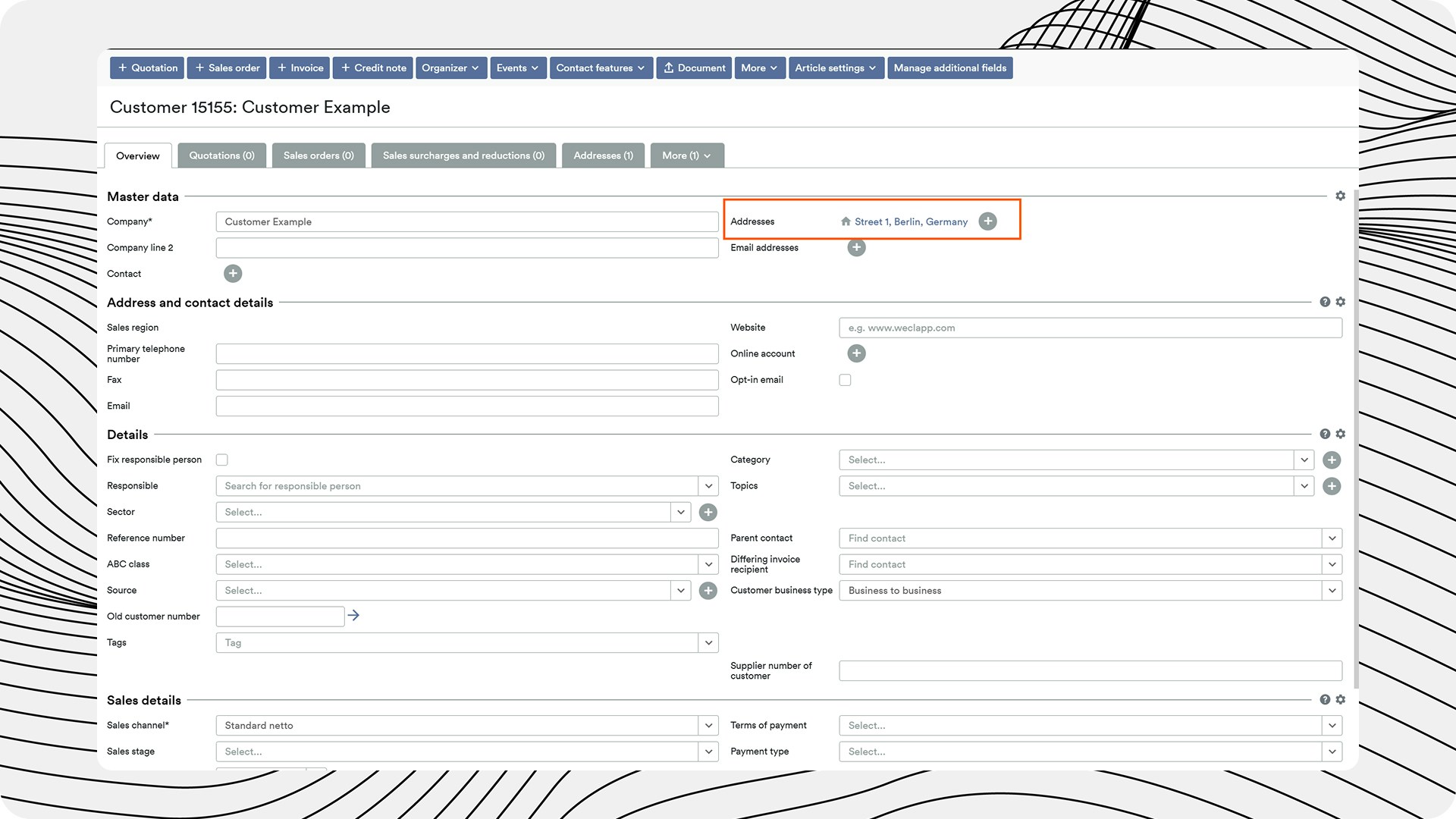
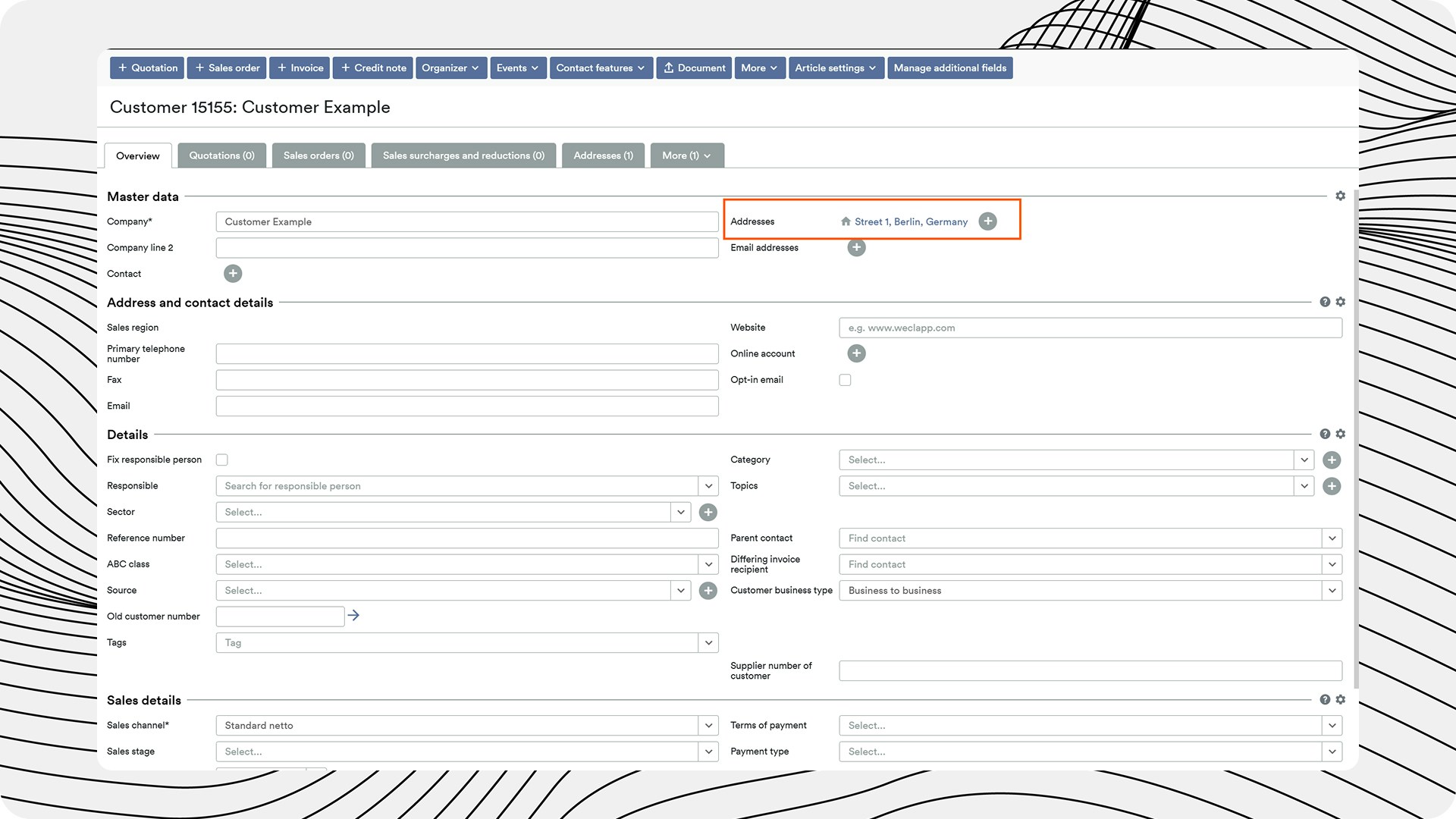
2
Check relevant fields
Check all boxes relevant to this address. Pay attention to different billing or delivery addresses. These must be created separately - details can be found in the official Weclapp documentation.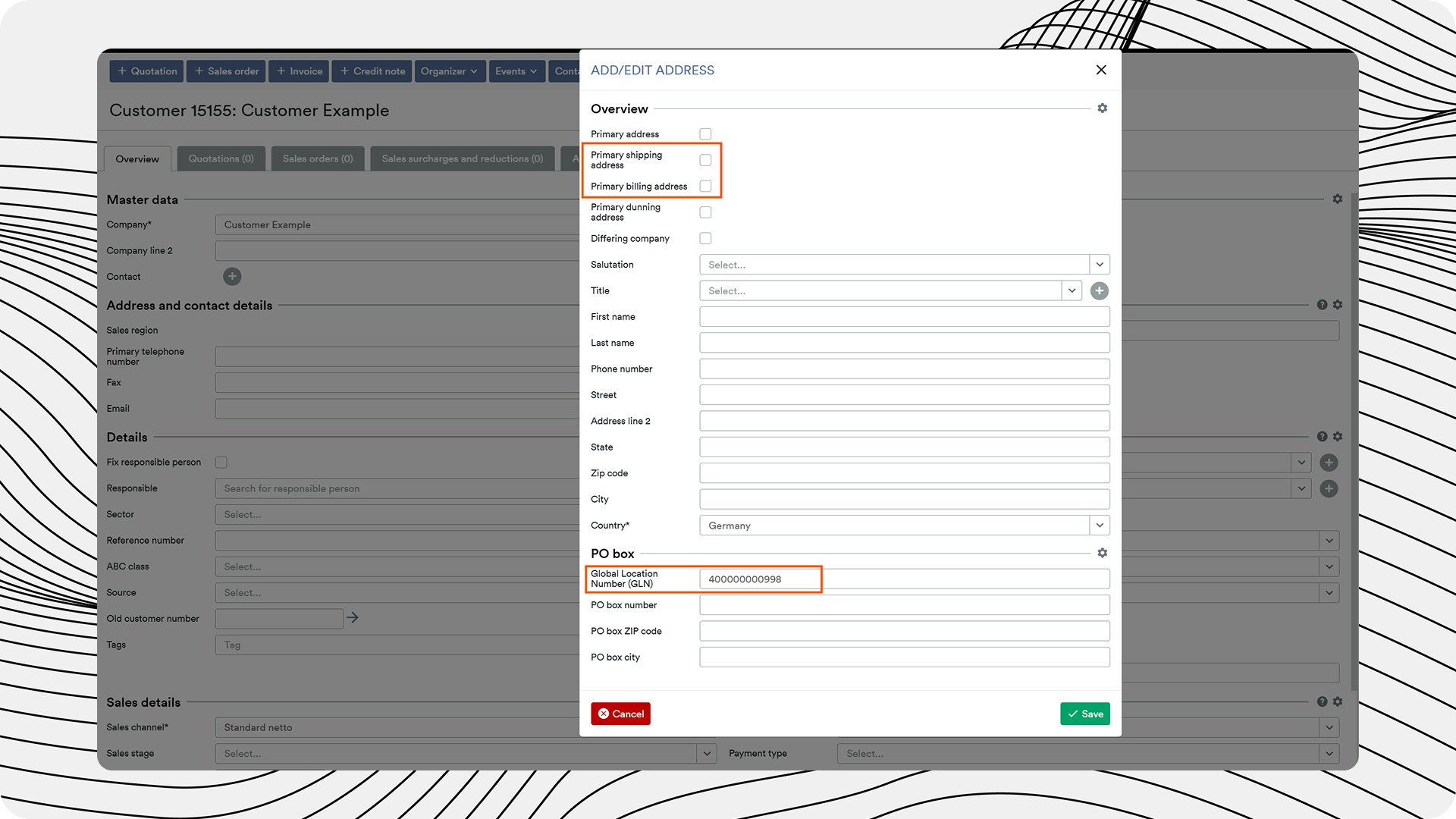
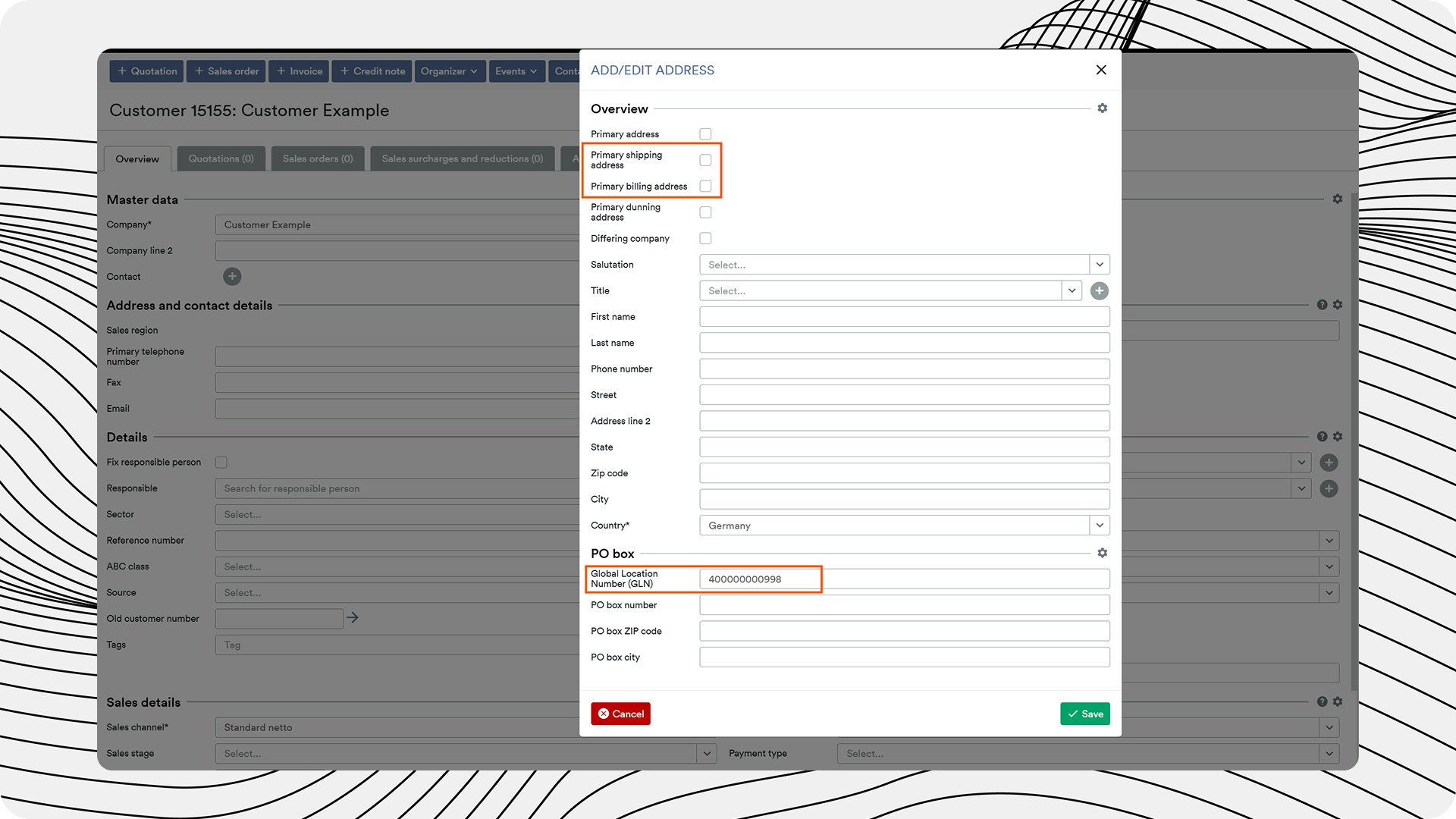
3
Enter GLN
Paste the GLN into the appropriate field located at the bottom.
Creating Trading Partner Sales Tax IDs
1
Open customer card
Set up the sales tax ID / VAT ID in your customer’s master data.
2
Enter VAT ID
To do this, open a corresponding customer and in the “Overview” tab scroll down to the “VAT ID number” field and enter the customer’s VAT ID there.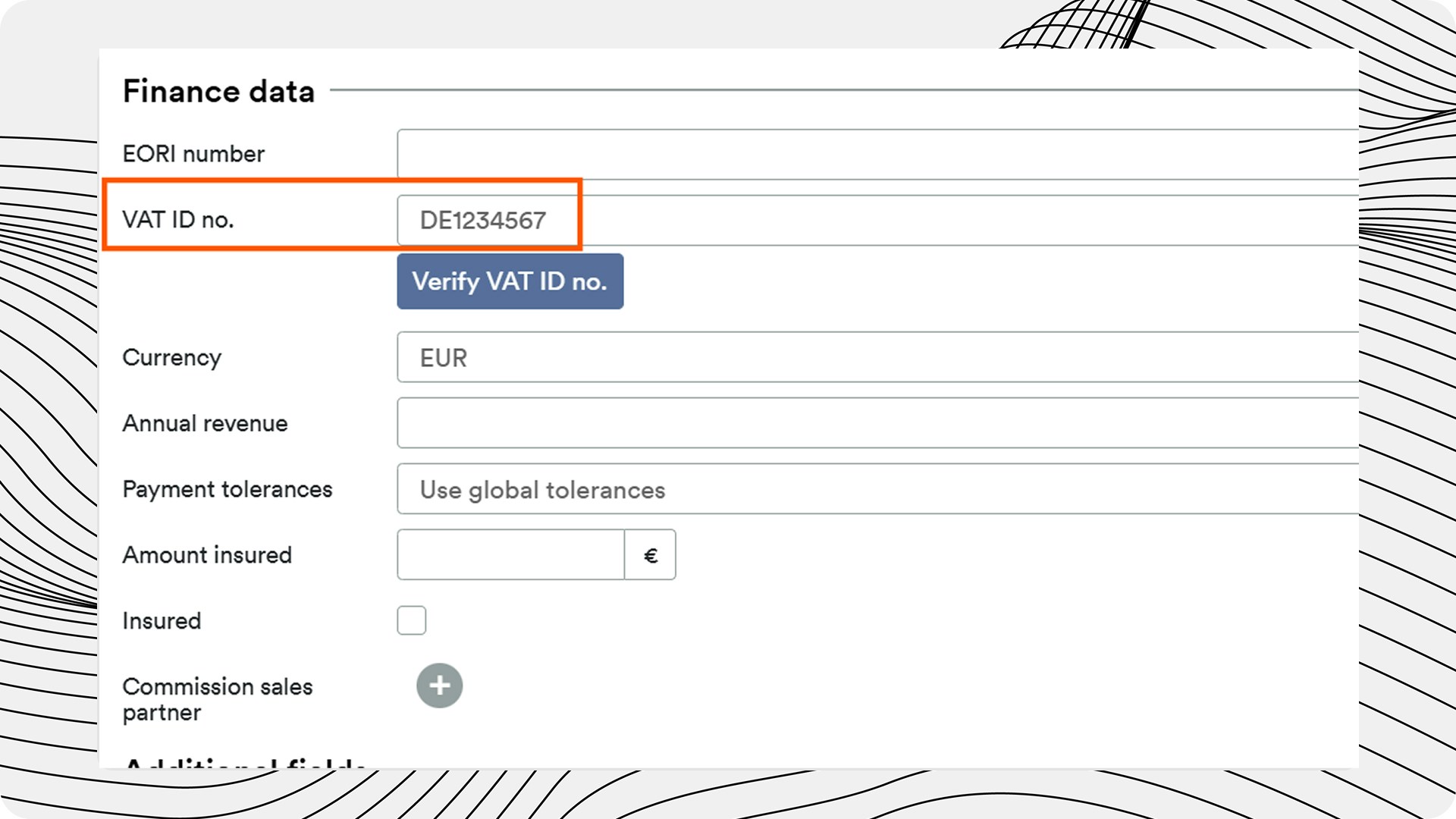
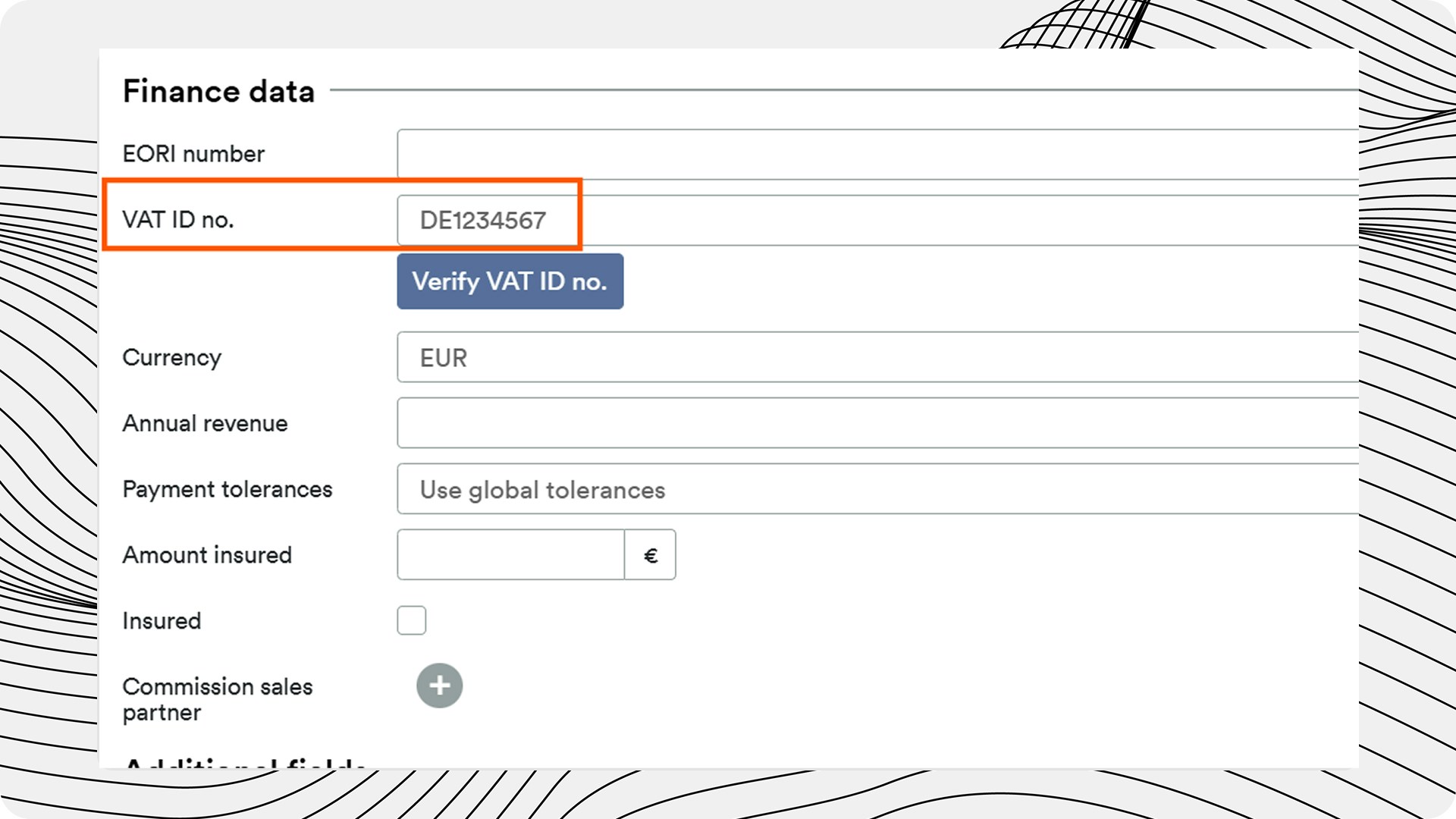
The correct setup of the VAT ID is particularly important for the correct tax treatment in cross-border trade.
Master Data Checklist
Use this checklist to ensure that all necessary master data is correctly stored:Customer Master Data Checklist
Customer Master Data Checklist
- GLN stored for each trading partner
- GLN stored for different billing and delivery addresses
- VAT ID stored for each trading partner
- Procuros free field filled out with “CUSTOMER” value for each relevant trading partner