Receiving Inventory Reports
Inventory reports are sent by a fulfilment provider to Xentral to update stock levels and manage inventory.Prepare your instance for receiving inventory reports
1
Warehouse setup
A warehouse needs to be set up in Xentral for the fulfilment provider you’re trying to connect with. The warehouse designation must be provided to Procuros.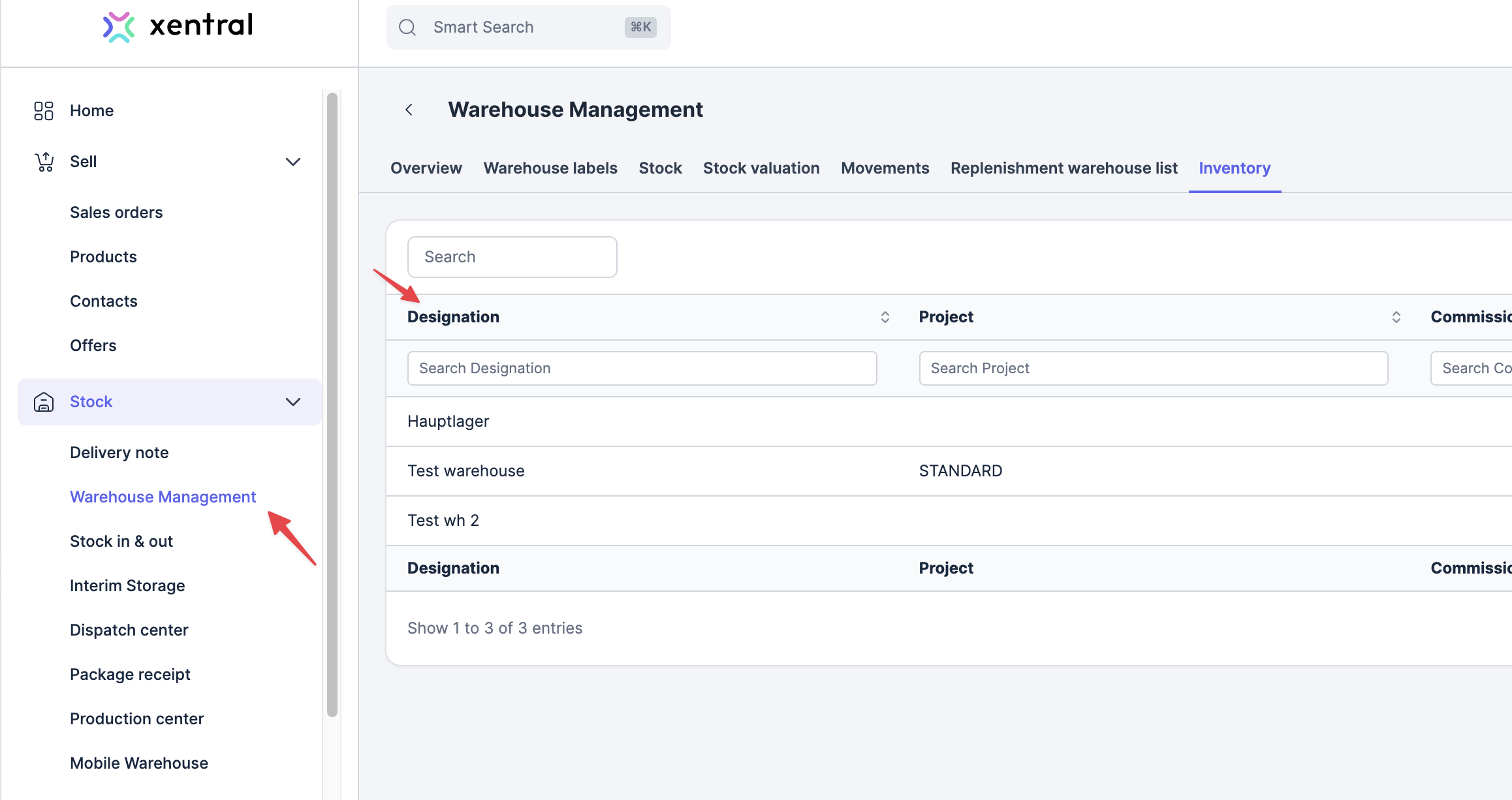
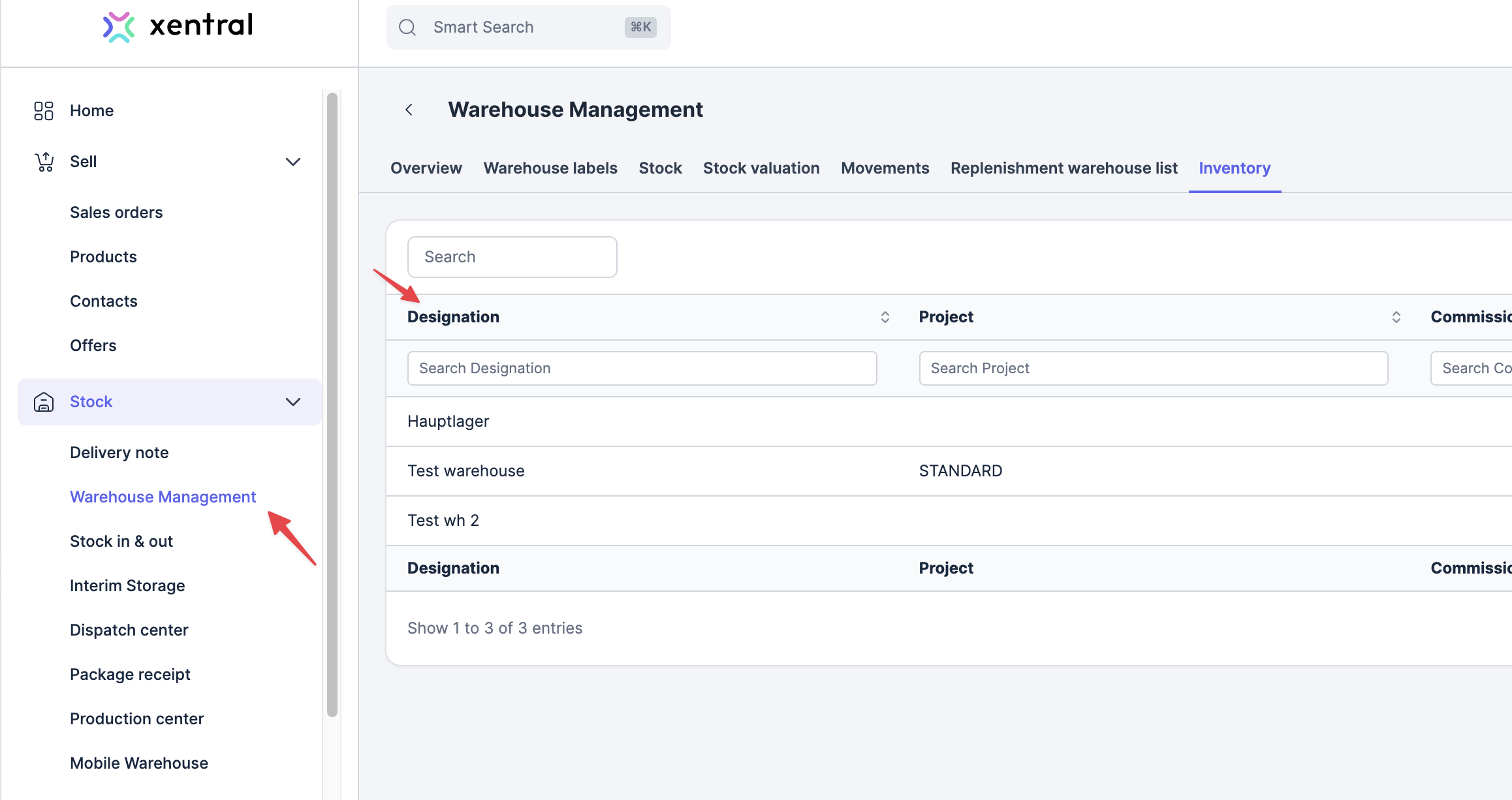
2
Products setup
All the products that are to be received in the inventory report must be properly set up in Xentral, including any wanted batch related option.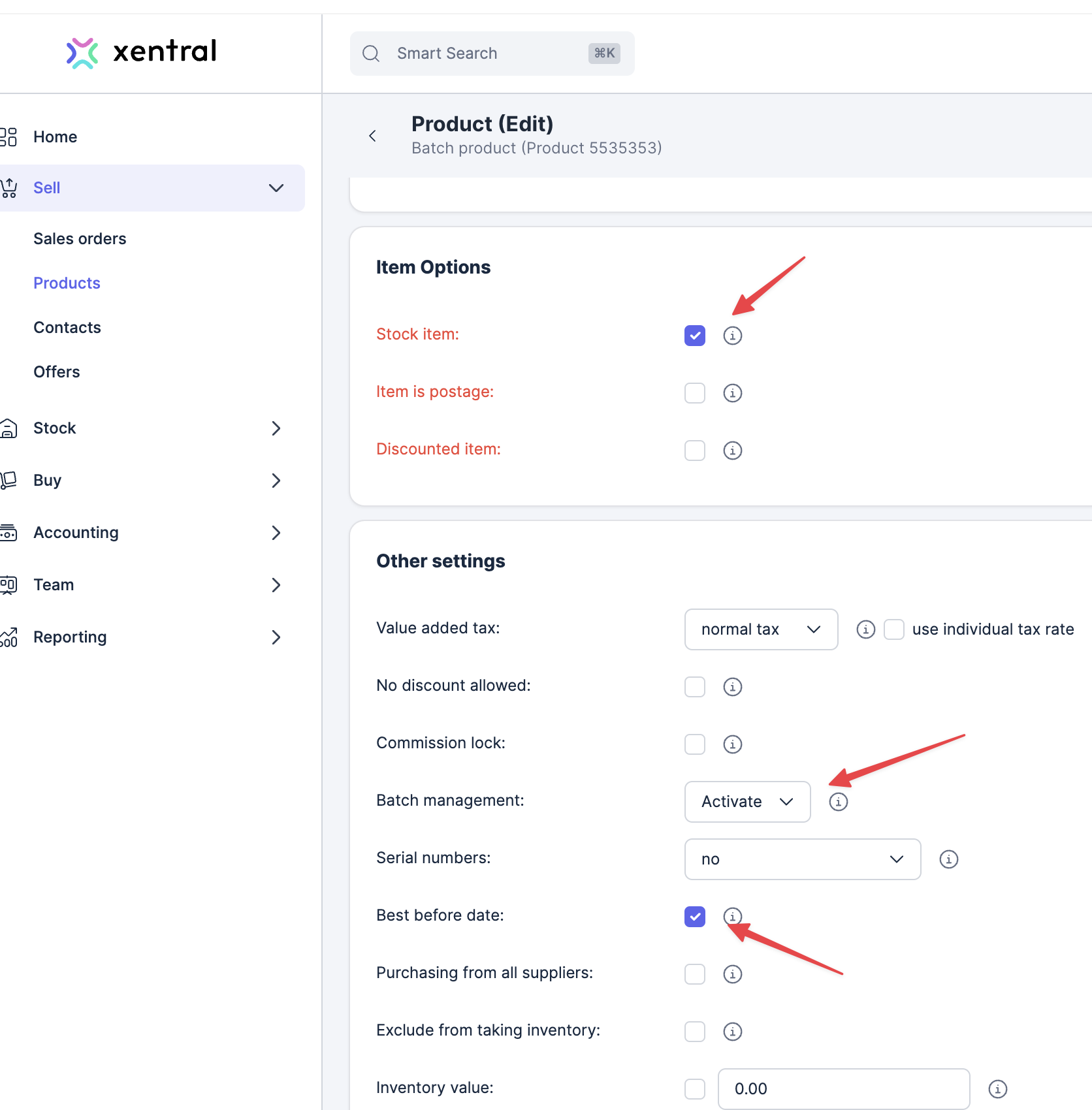
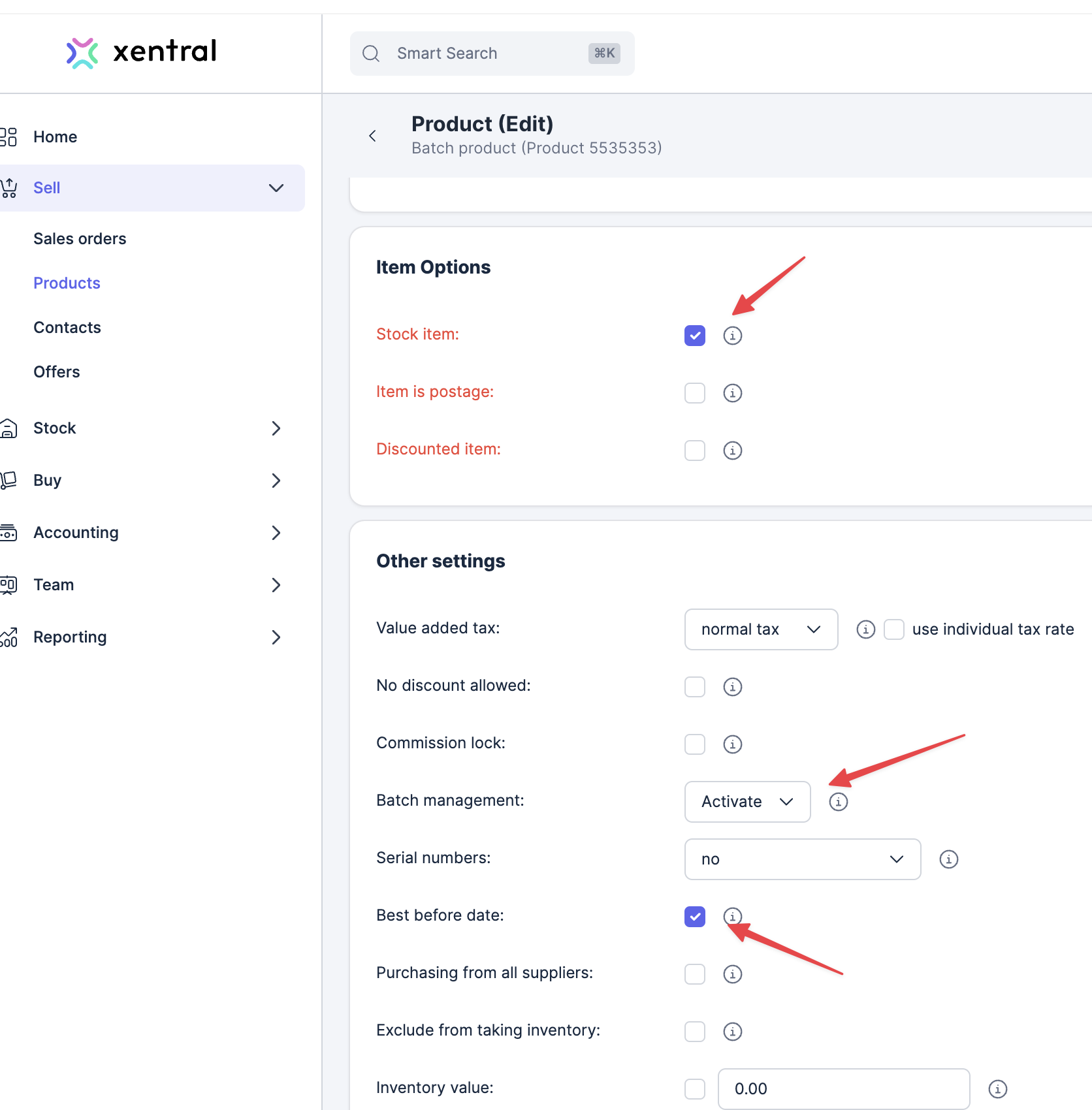
3
Activate Xentral Process Starter
Go to Settings > System > Process Starter and make sure that the process named “Übertragenmodul (Fulfillment, Übertragen, EDI, XML)” is activated and set to be running every 10 minutes.
Create a new transfer for the inventory report
1
Transfer creation
Go to Settings -> Administration -> Data Exchange -> Transfers and click “Create New Transfer”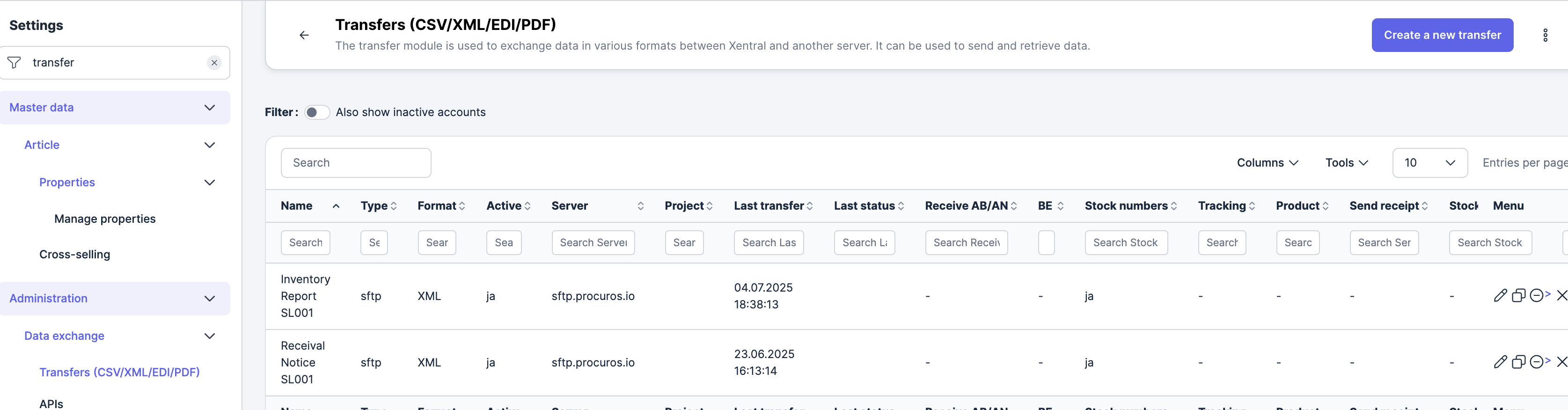
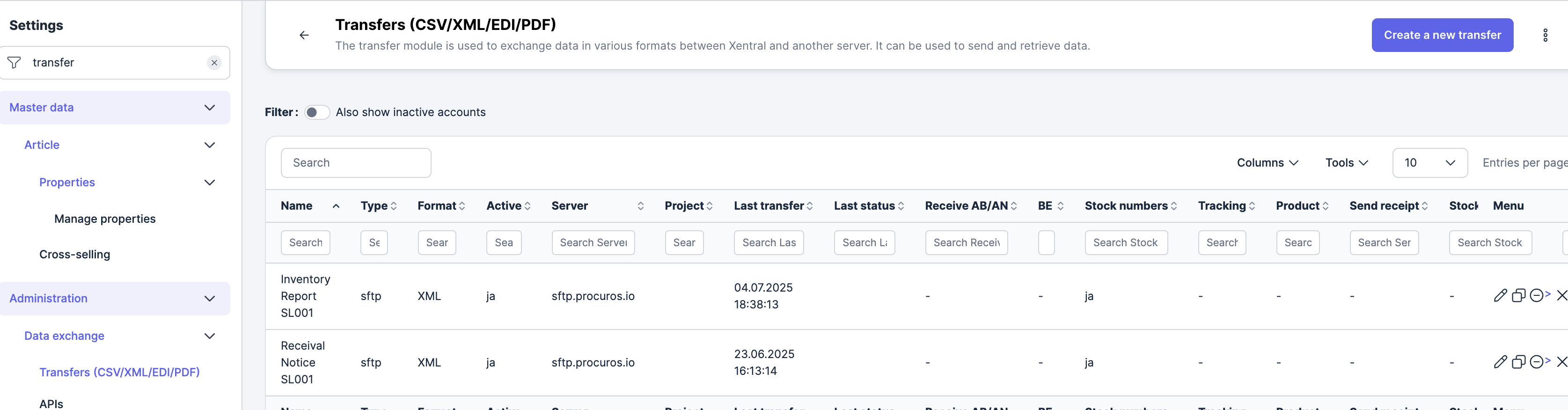
2
Adjust 'Communication' settings
- Transfer format: XML
- Type: SFTP
- Server: to be provided by Procuros
- Port: to be provided by Procuros
- Username: to be provided by Procuros
- Password: to be provided by Procuros
- Antwort-Speicherort (Eingang): to be provided by Procuros
- Delete files after download: Checked/Active
3
Adjust 'Receive receipts' settings
- Stock numbers received: Checked/Active
- Storage behaviour: “Override”
- Display error message for unknown items: Checked/Active
4
Save the settings
Make sure you save the transfer settings after adjusting them. This will ensure that the transfer is correctly configured for receiving inventory reports.