1
Open Administration Menu
Click on your username in the bottom left and select Account Settings..jpg?fit=max&auto=format&n=WEWxE_97bveYqyyM&q=85&s=be99e56d5f6a62d63574225254c3792a)
.jpg?fit=max&auto=format&n=WEWxE_97bveYqyyM&q=85&s=be99e56d5f6a62d63574225254c3792a)
2
Navigate to Developer Settings
Go to Developer Settings > Personal Access Token. Here you will see a list of all active tokens.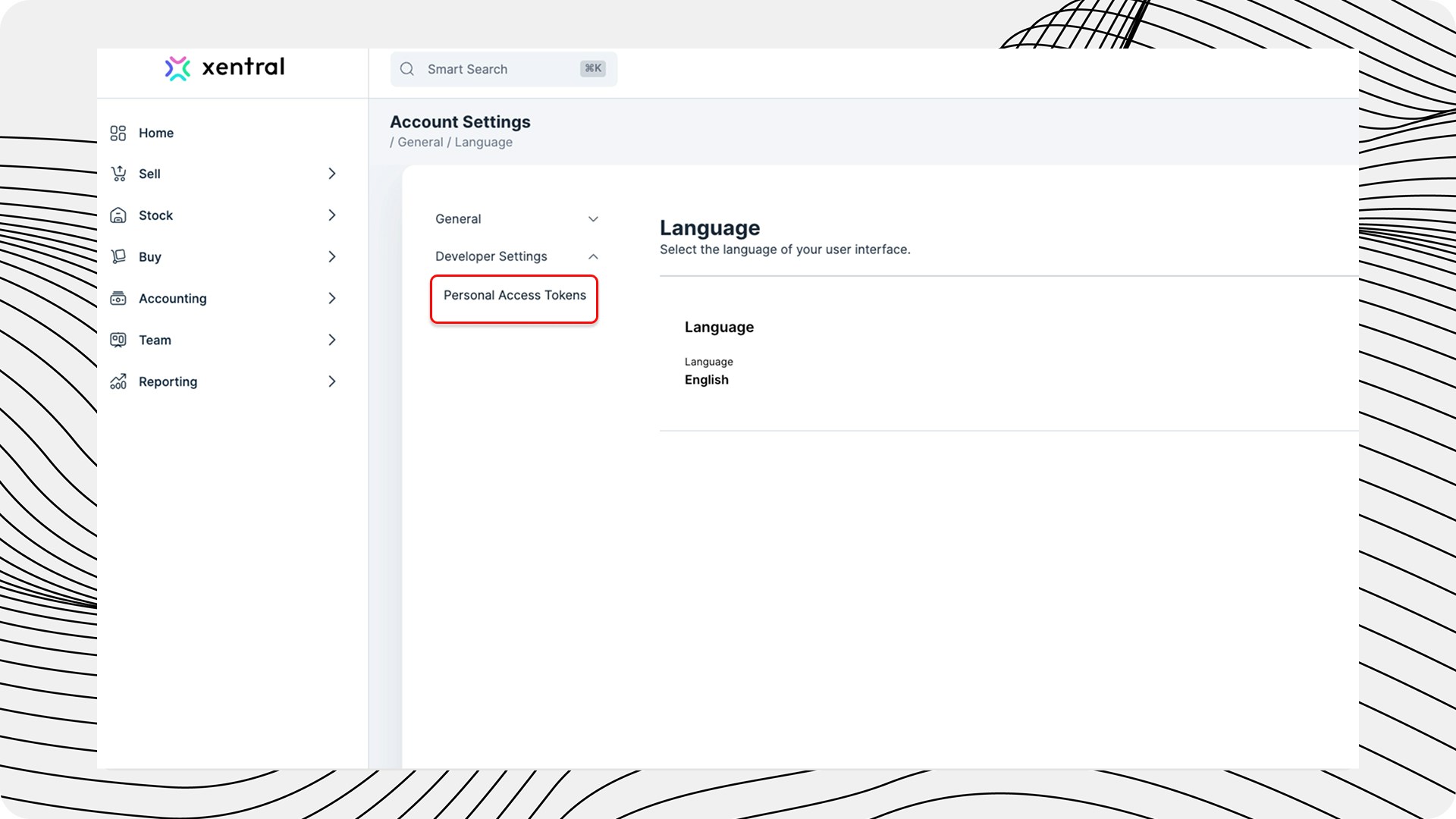
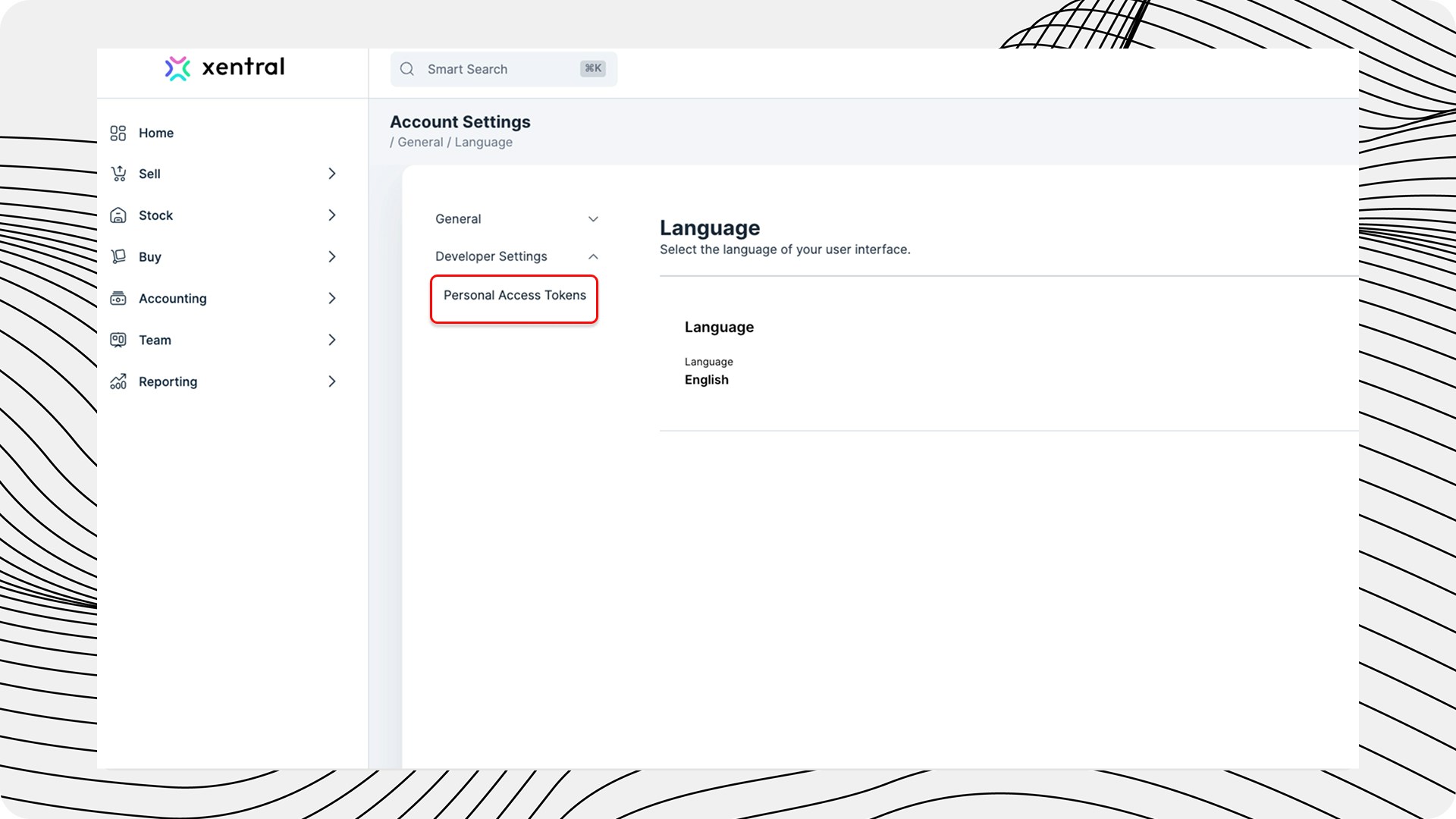
3
Create New Token
Click on + Create Token. If no tokens are active, you will find the button in the center of the screen. Otherwise, it appears at the top right above your token list.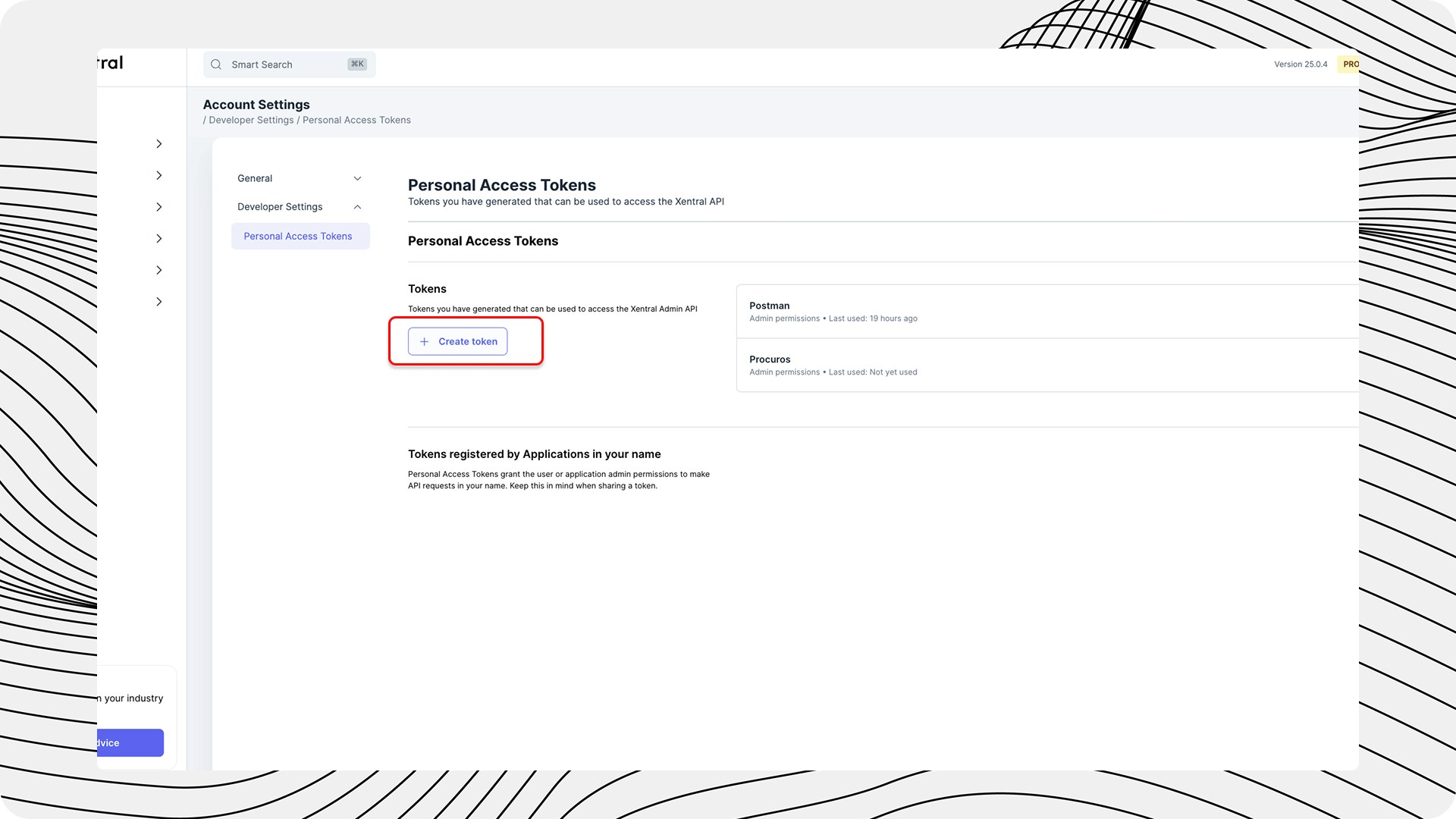
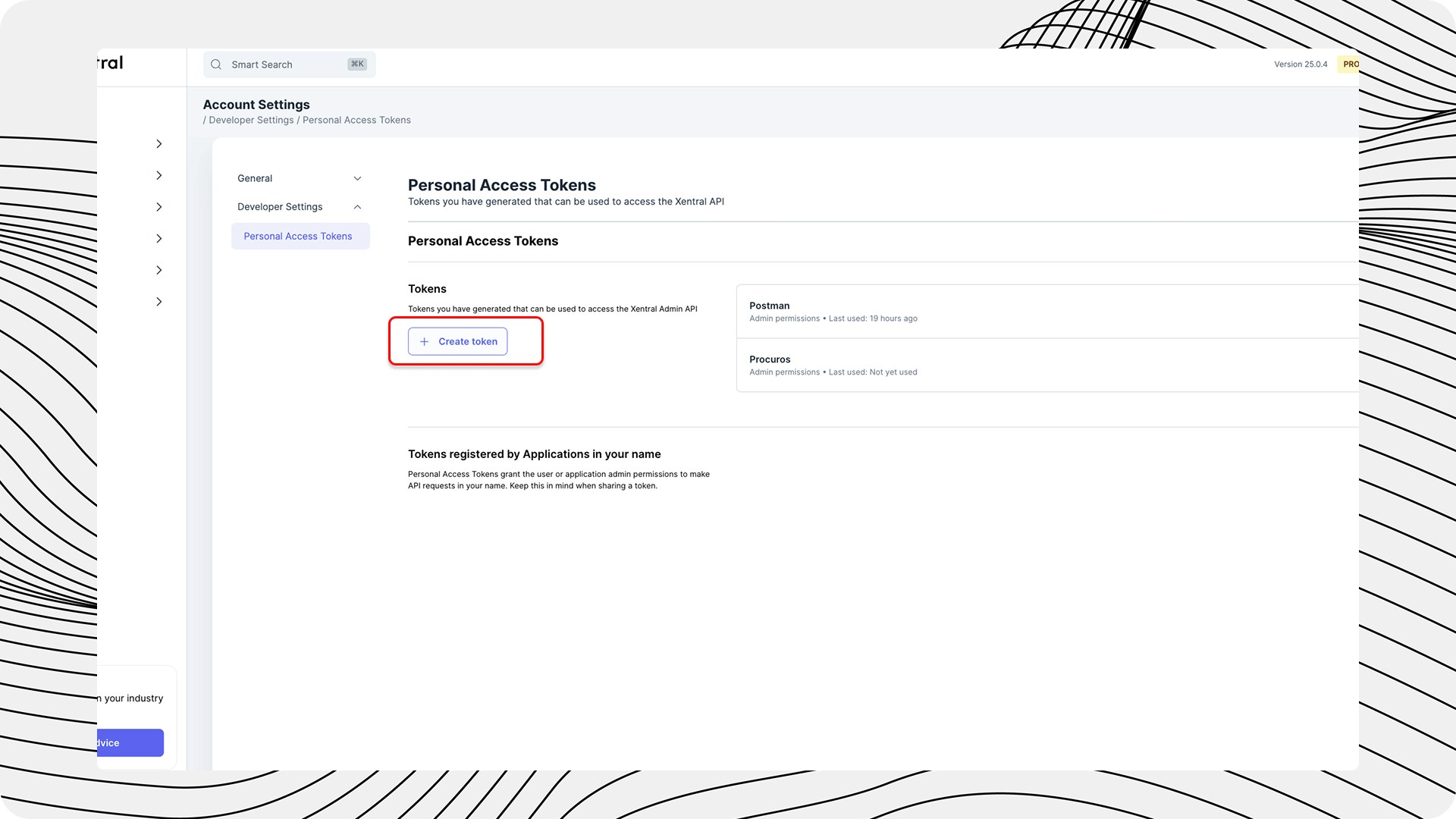
4
Assign a Name
Enter a unique name for your token (maximum 50 characters).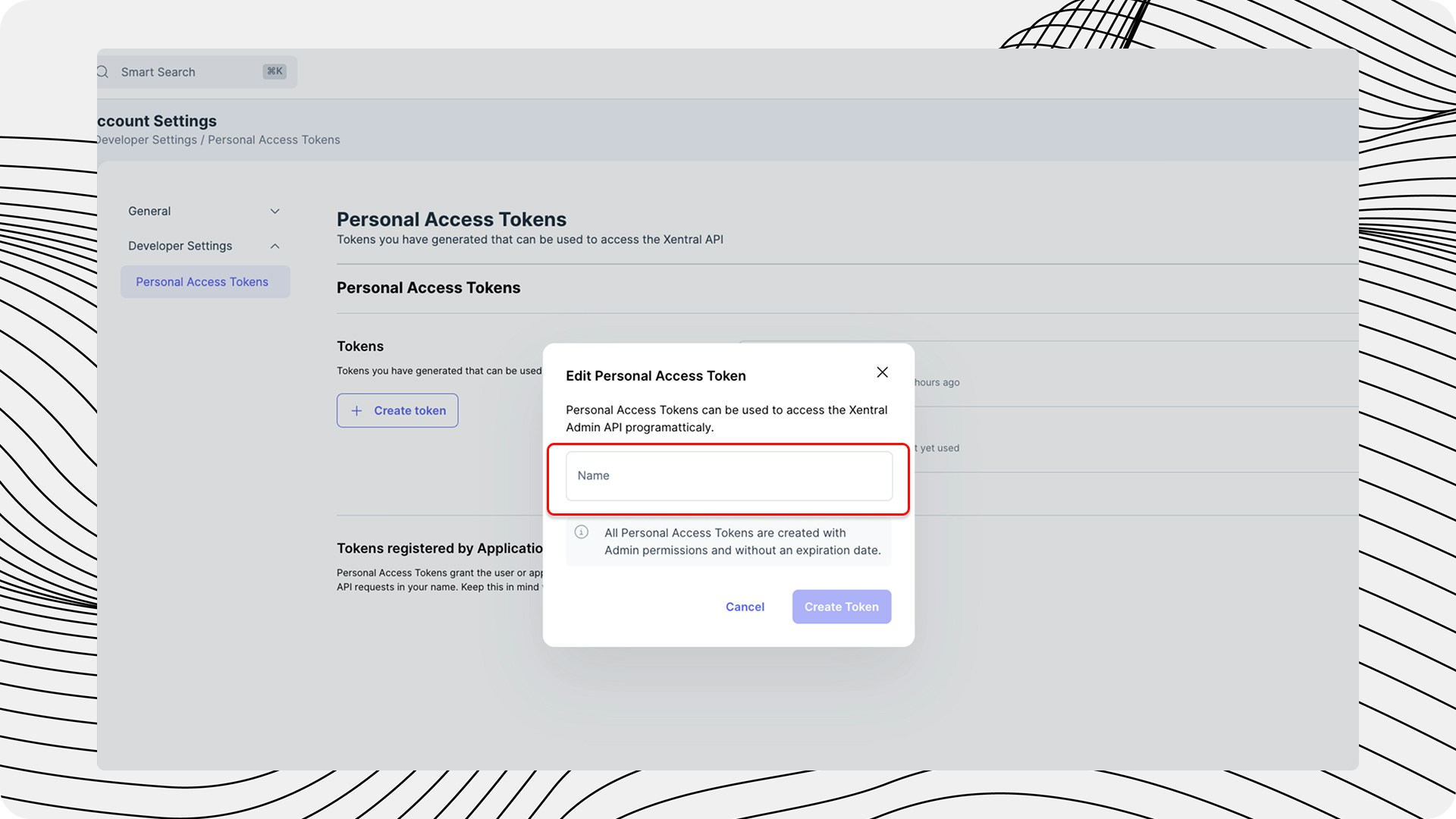
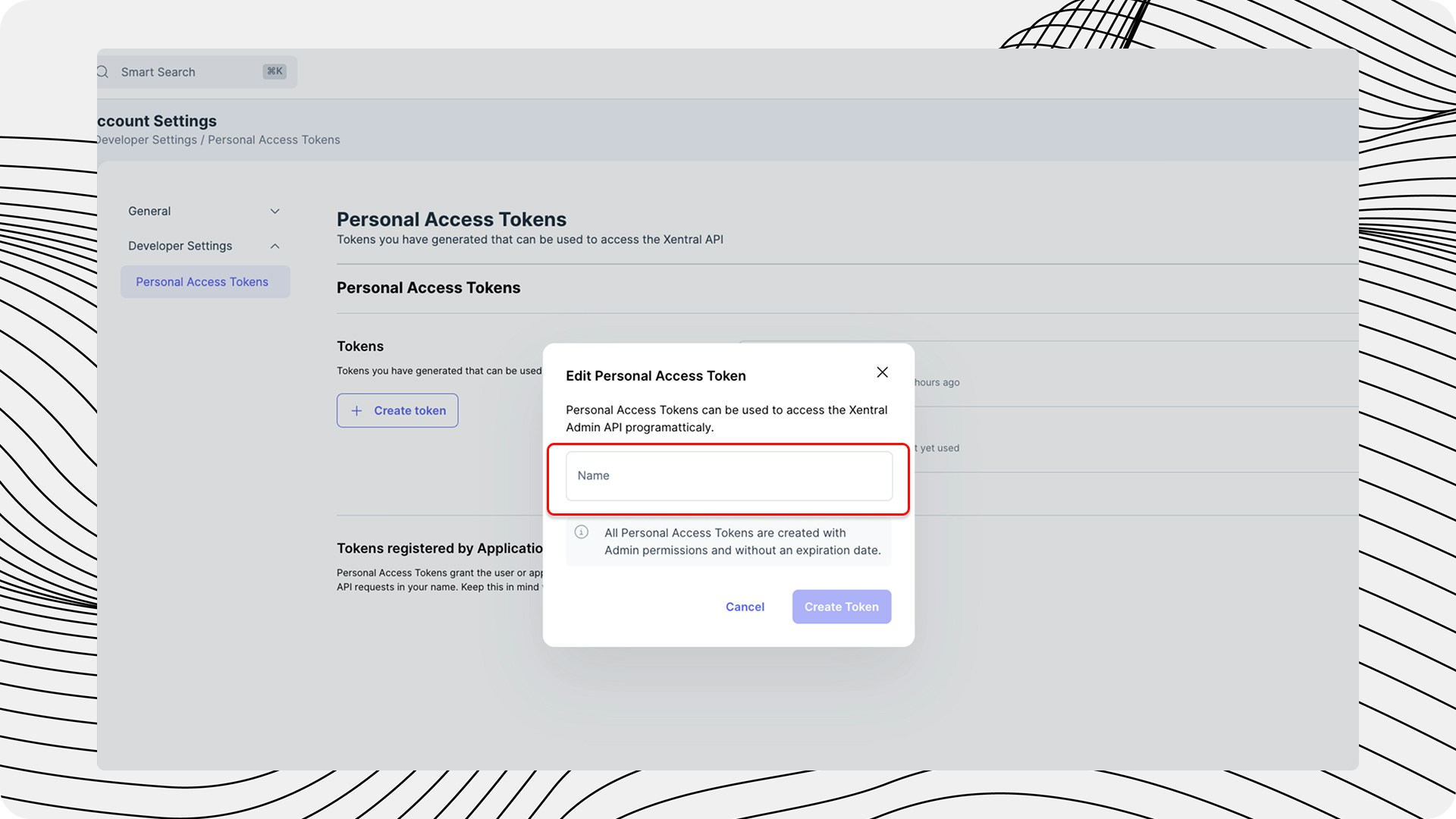
5
Generate Token
Click on Create Token. The new token will appear on the screen.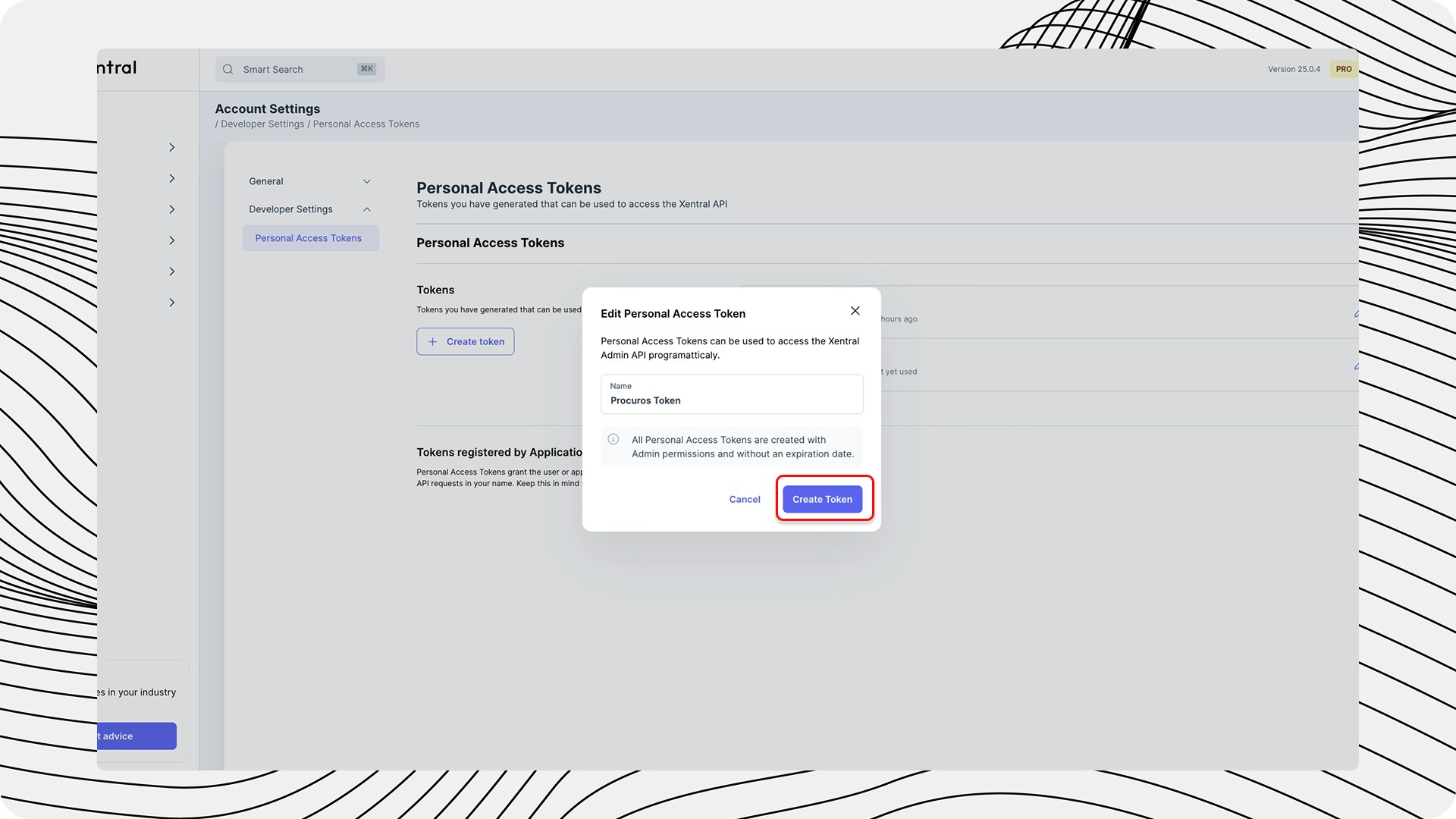
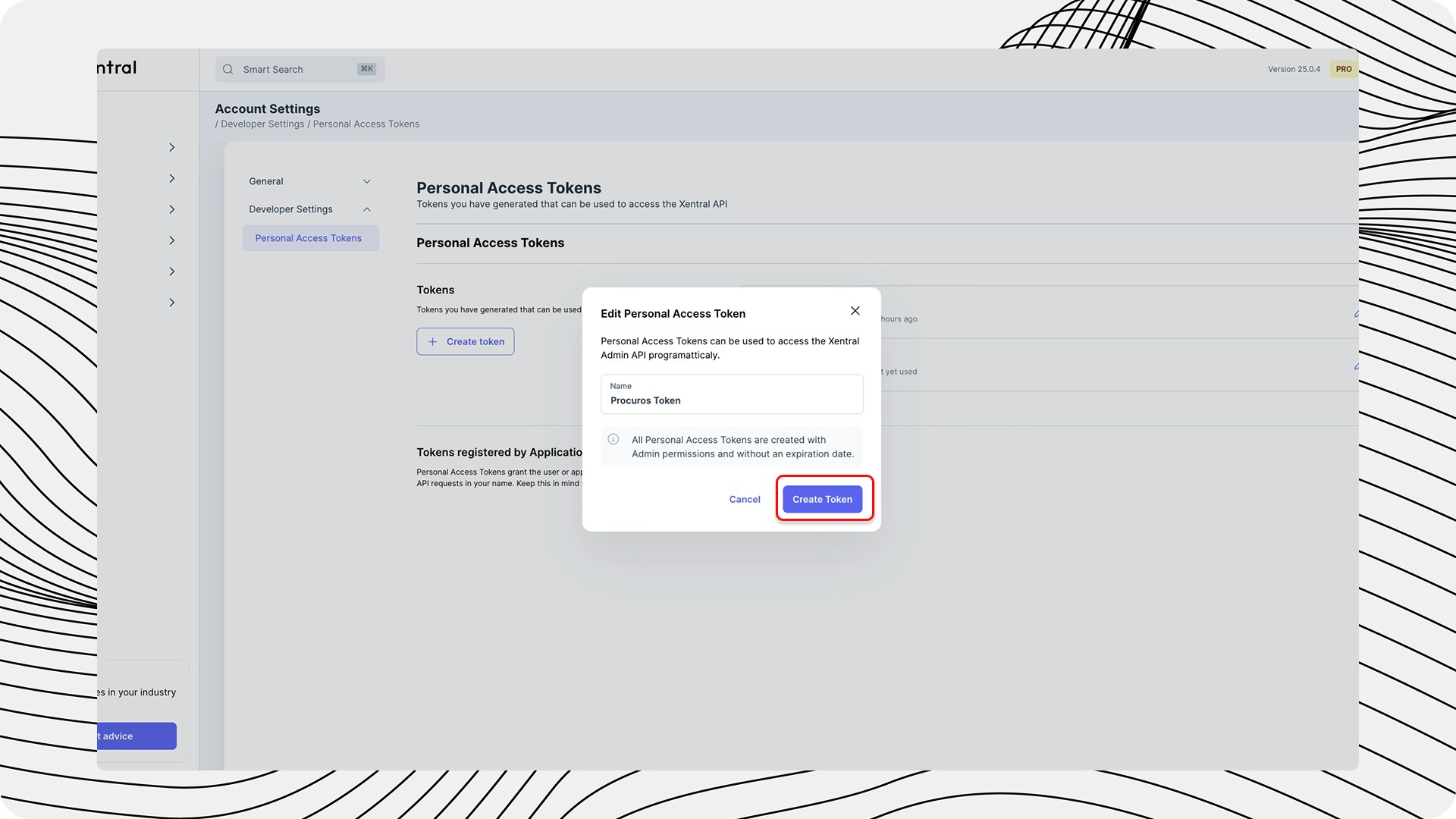
6
Copy Token
Click on the copy icon to copy the token to the clipboard.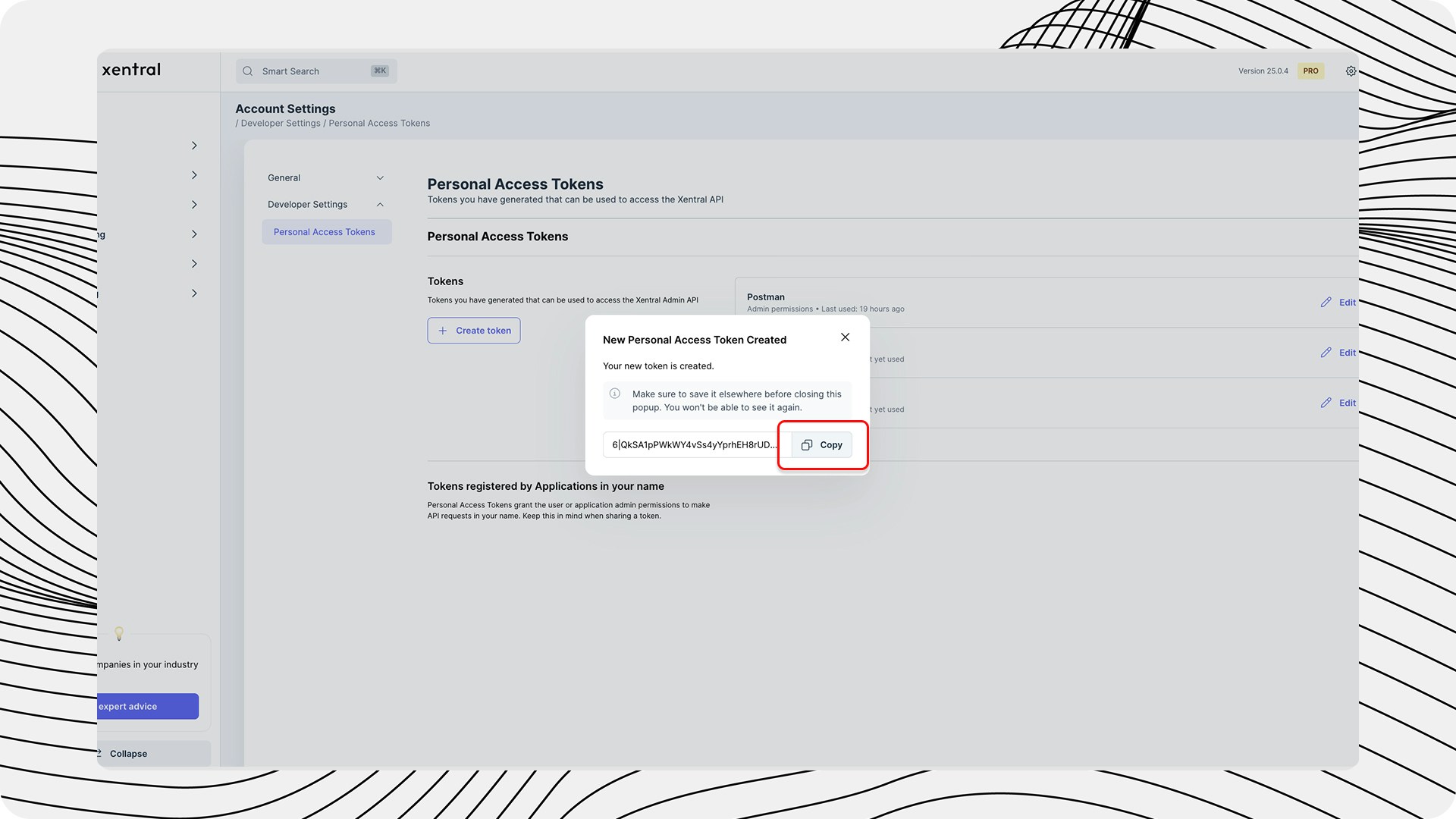
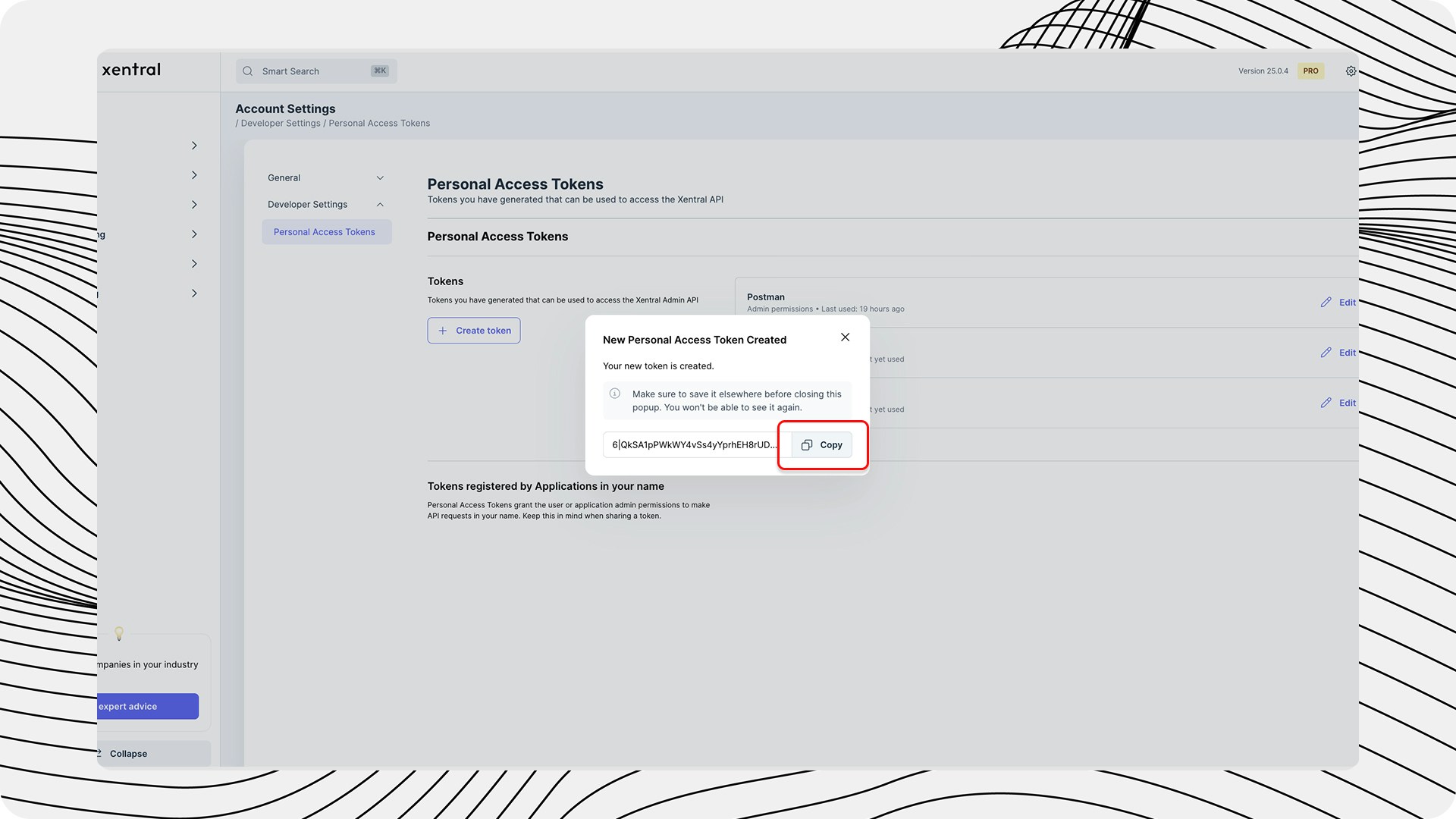
Keep the token safe, as it will not be displayed again after leaving the page.
Submit Access Information to Procuros
The following information is required for the setup:- Xentral API URL: This consists of your browser URL + “/api”
- Xentral PAT: Encrypt this via https://eu.onetimesecret.com/ and send it by email to [email protected]
- Xentral Project ID: If relevant for your integration
Test Connection
After configuration by the Procuros team, a connection test is performed:- Procuros sets up the connector with your access data
- A test document is created to verify correct transmission
- After successful verification, you will be informed about the operational connection
Troubleshooting
If problems occur during setup:Common Setup Problems
Common Setup Problems
- API Access Rights: Ensure that the created token has sufficient rights
- Firewall Settings: Check if your firewall settings allow connections from Procuros
- Xentral Version: Confirm that your Xentral version is compatible with the connector